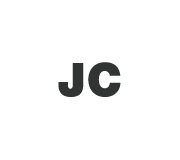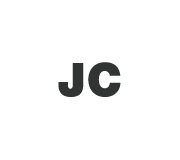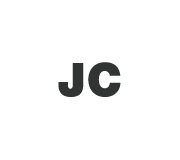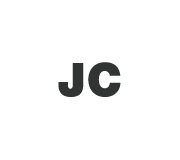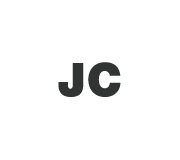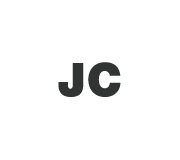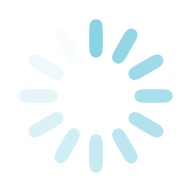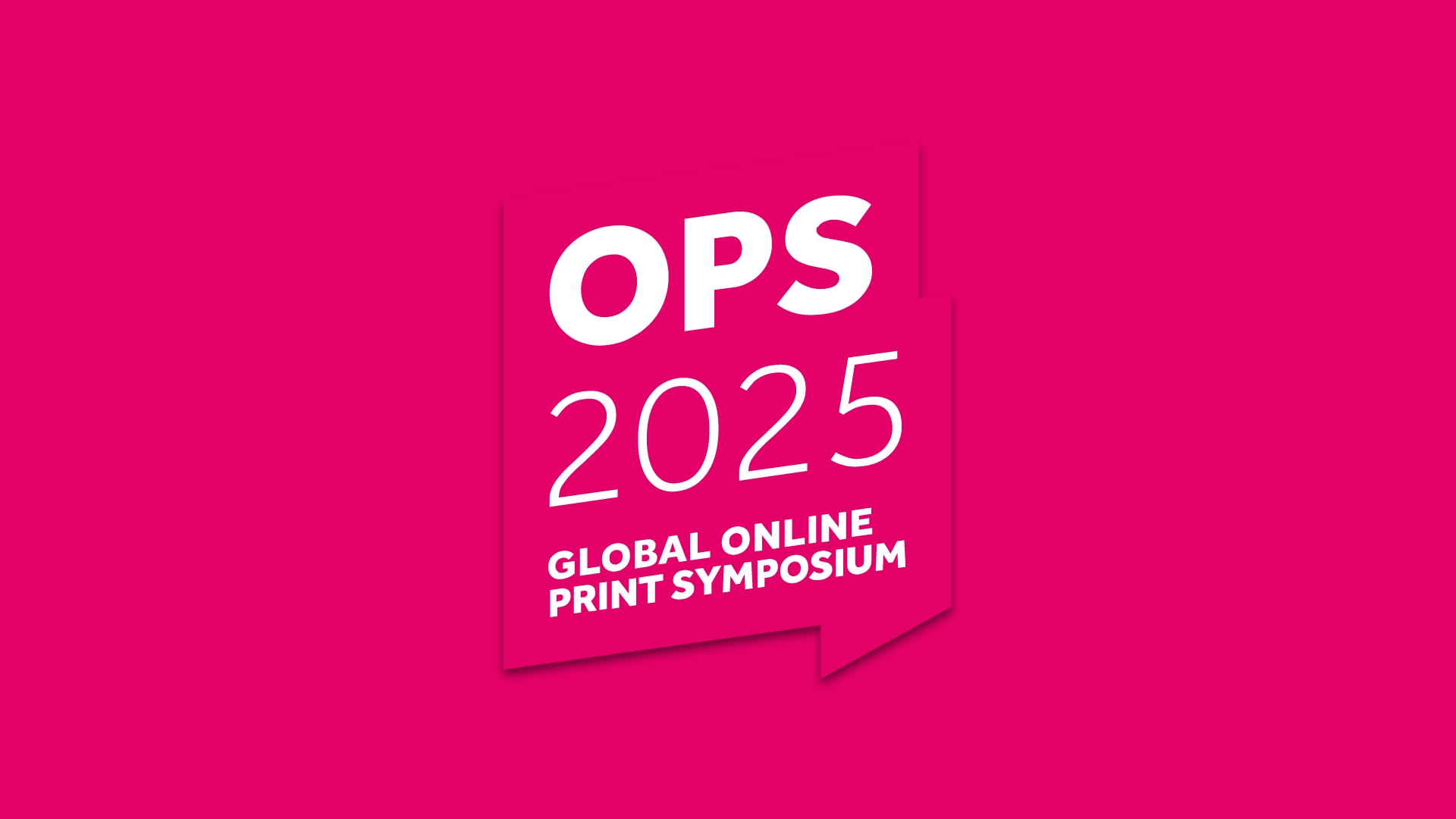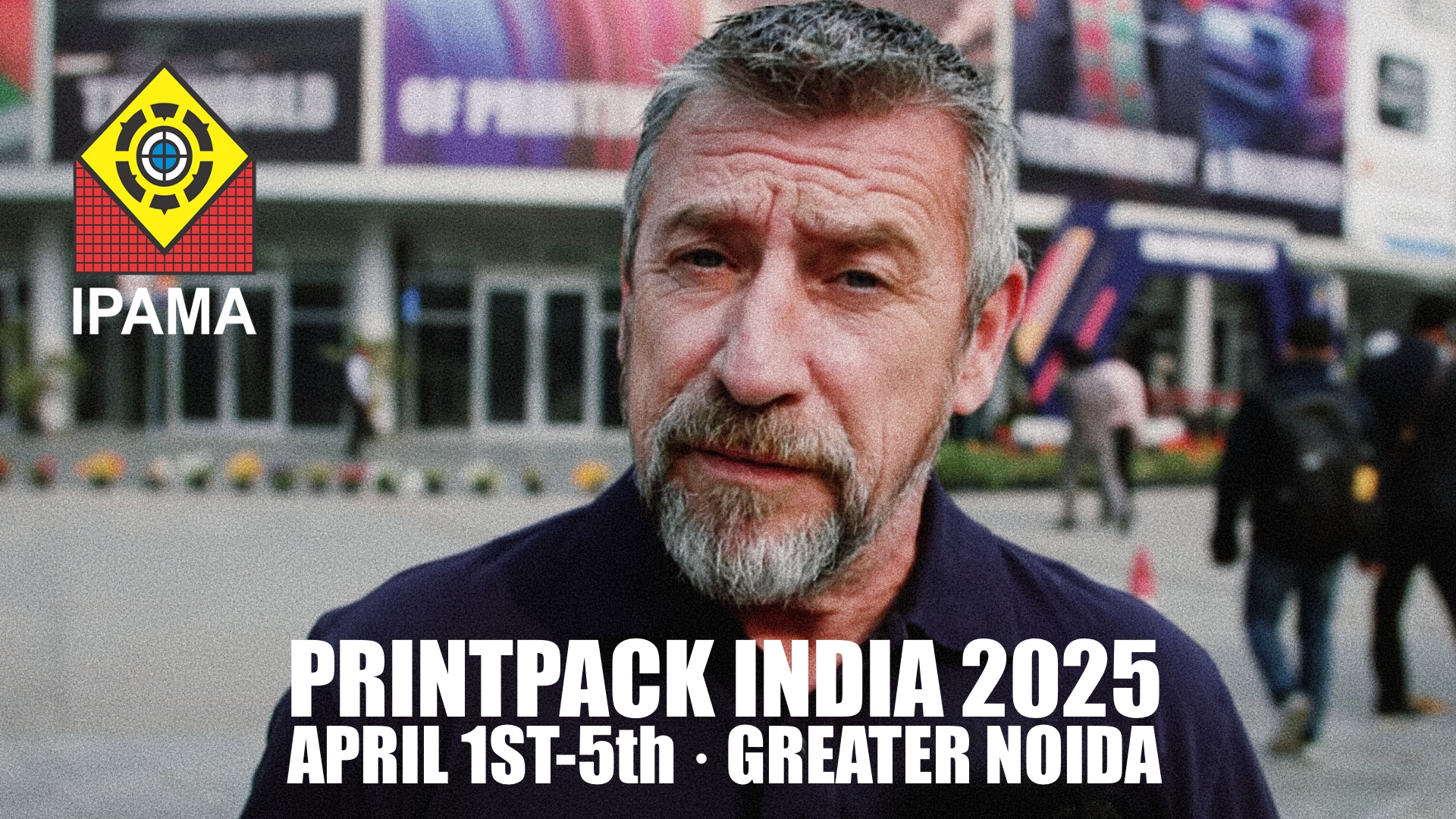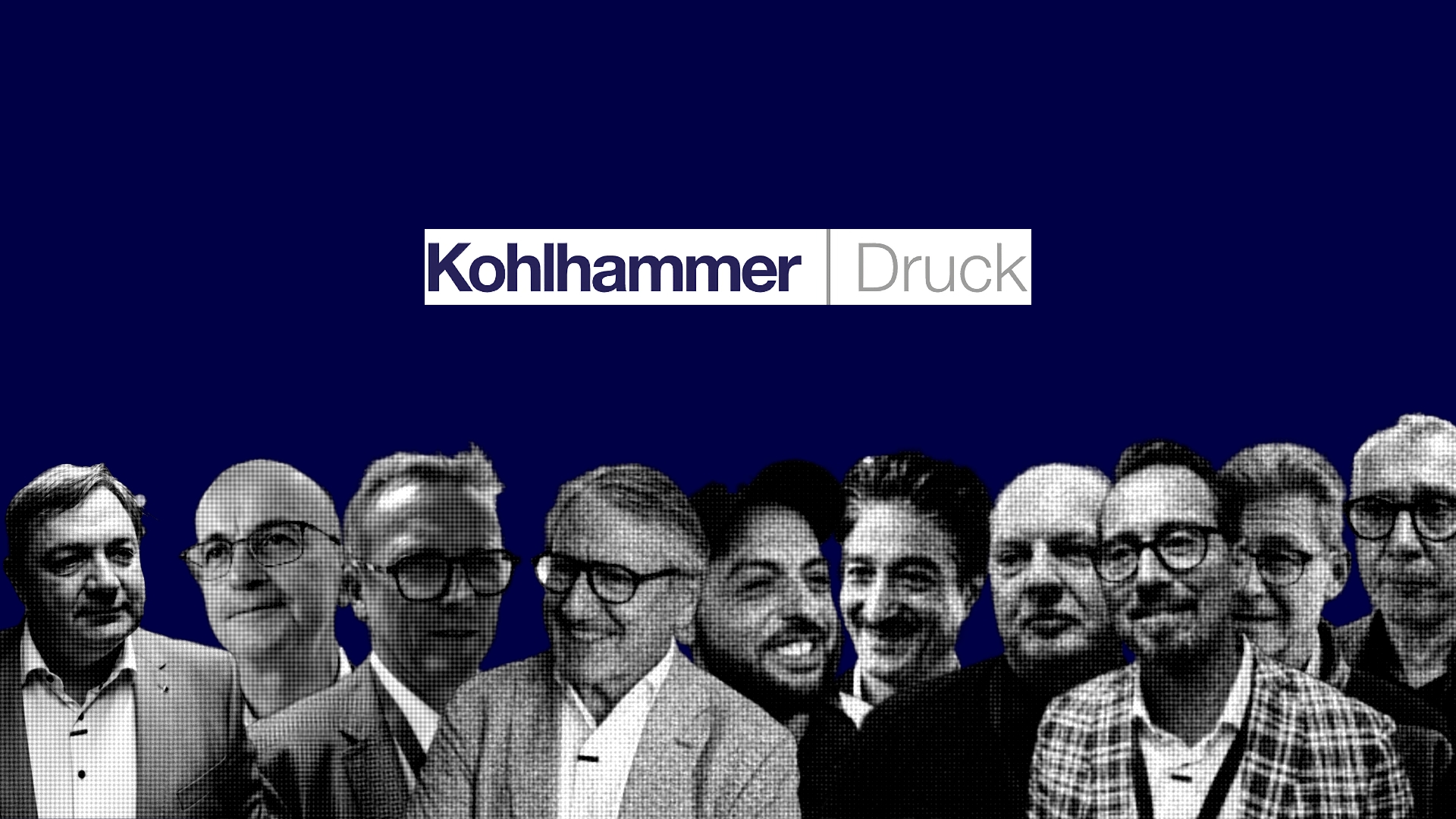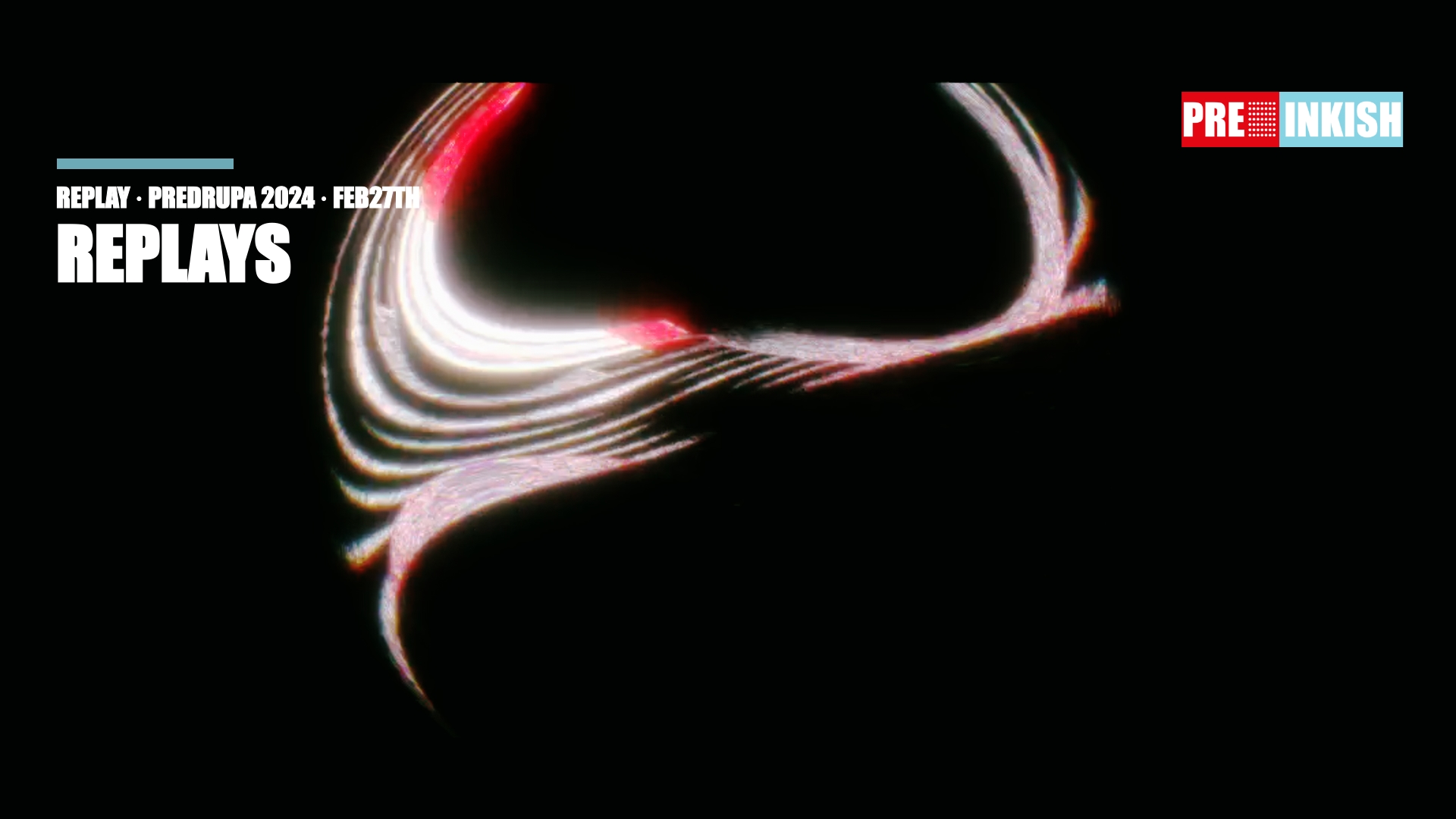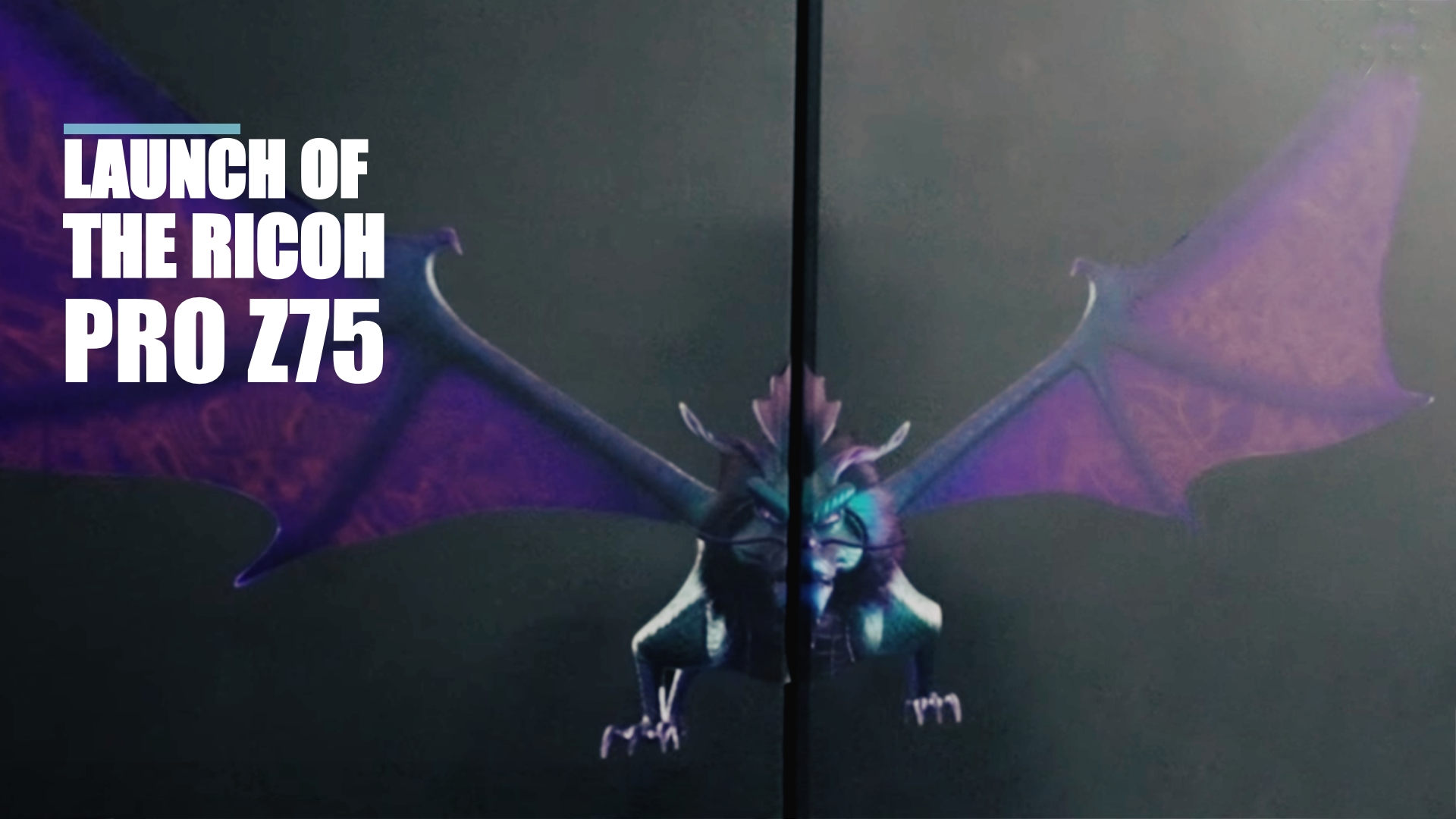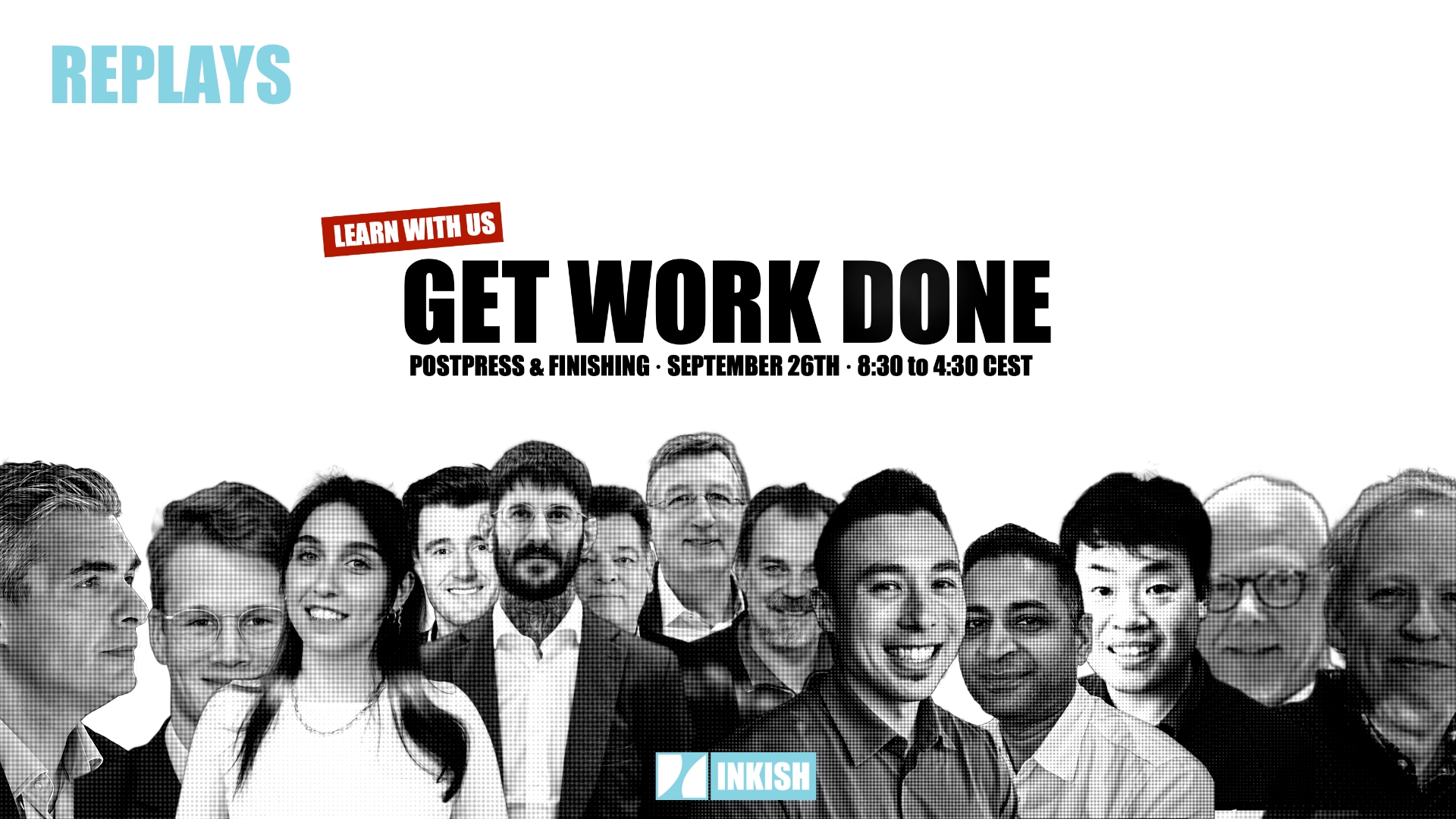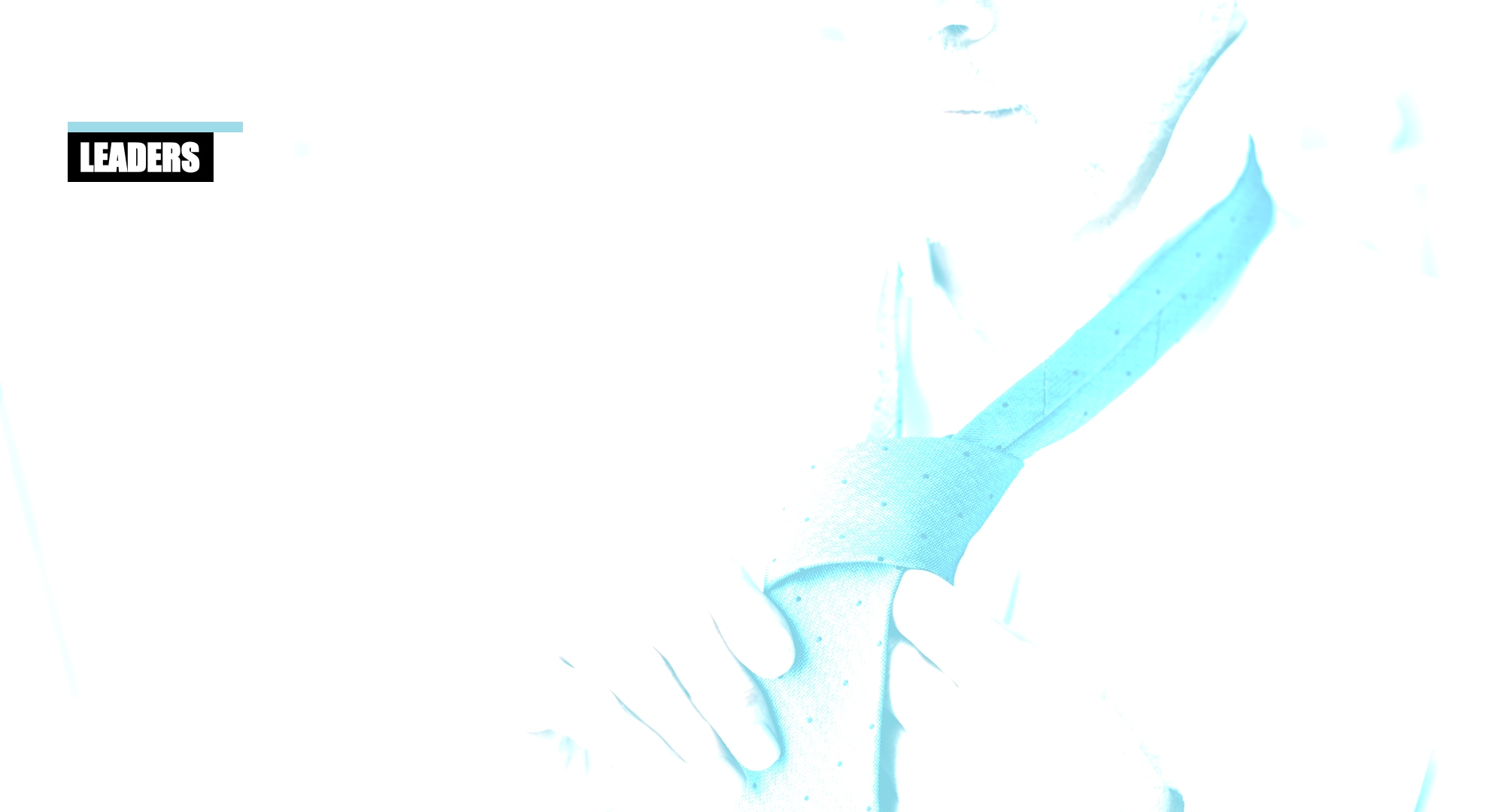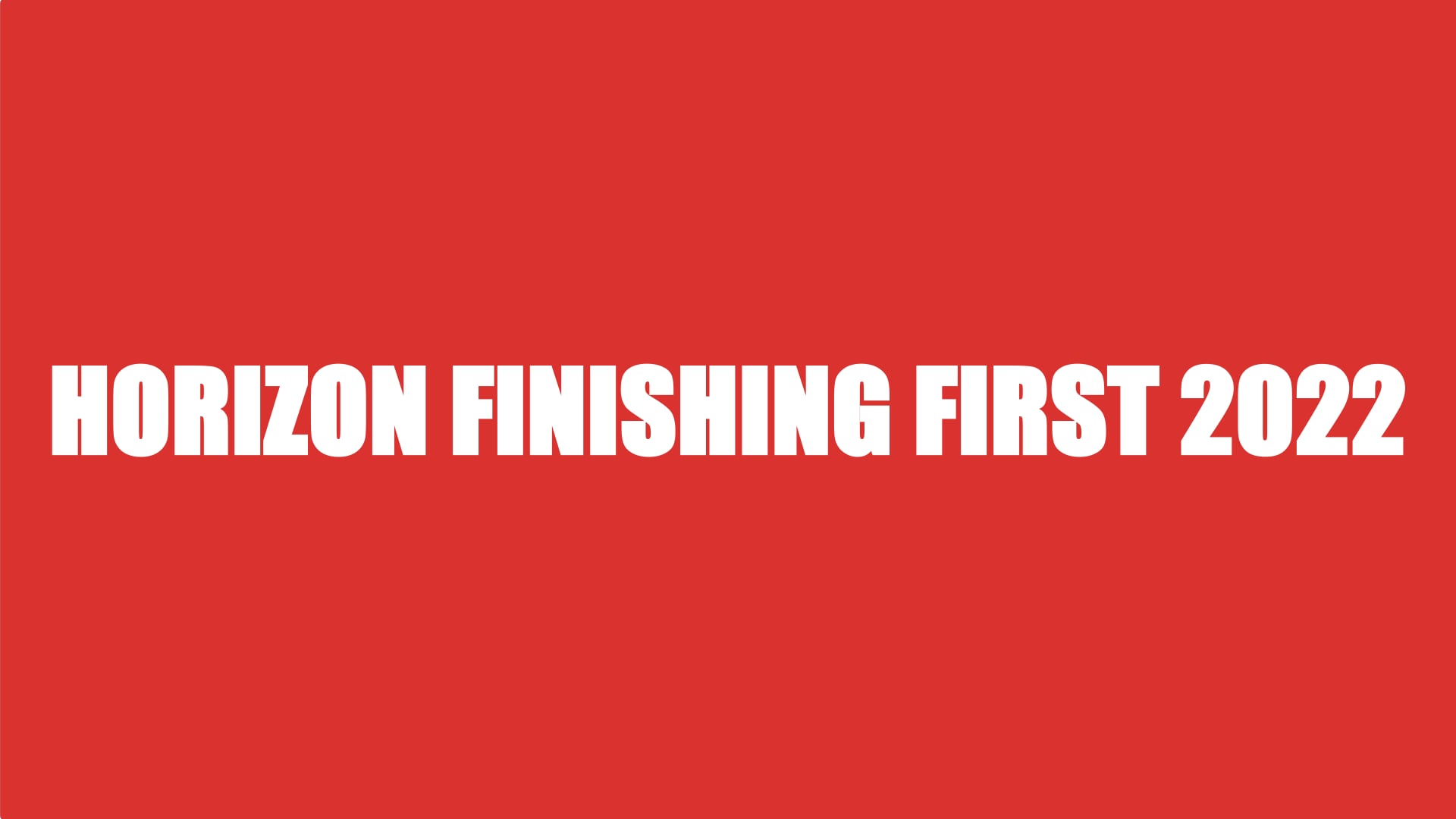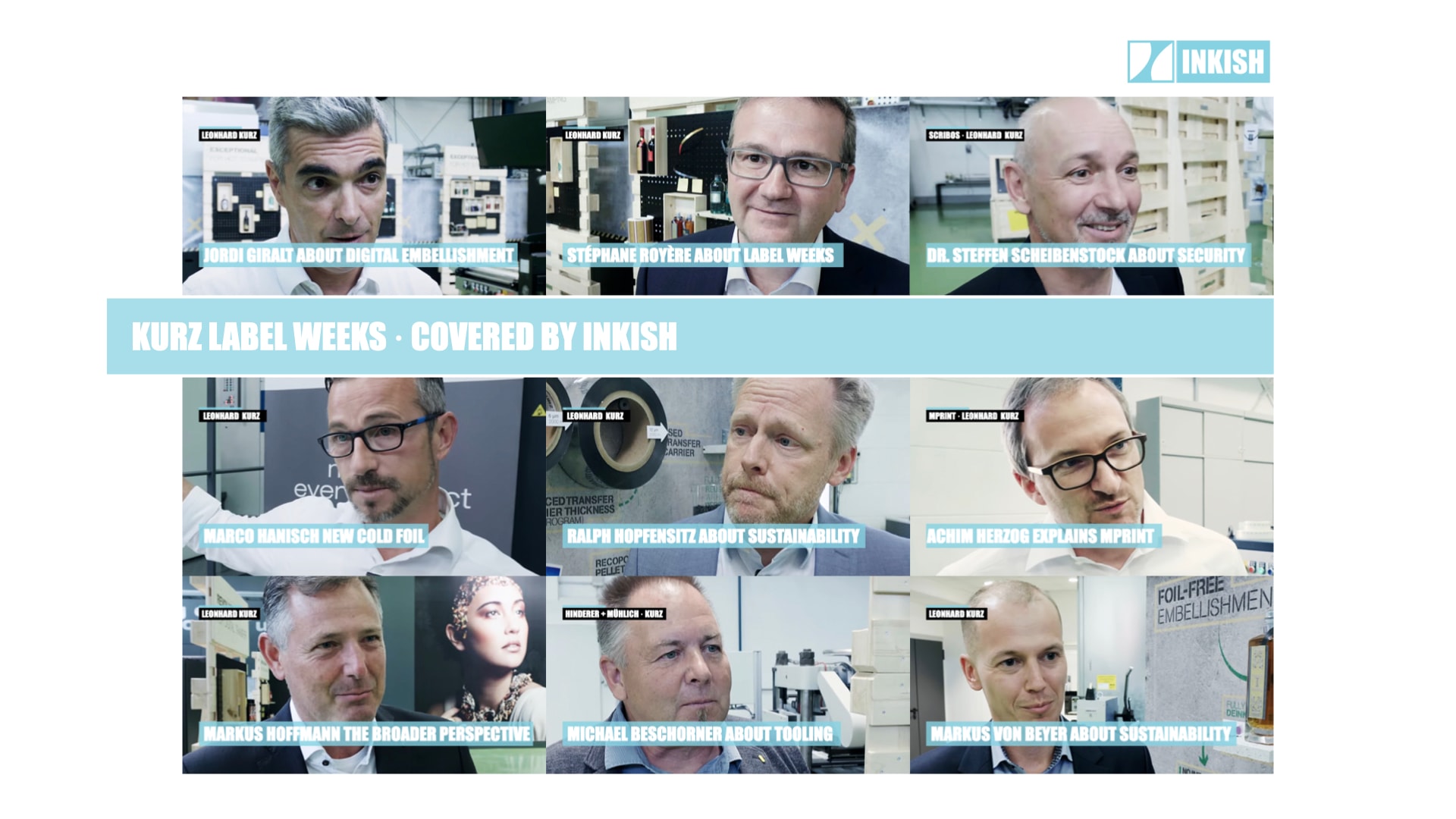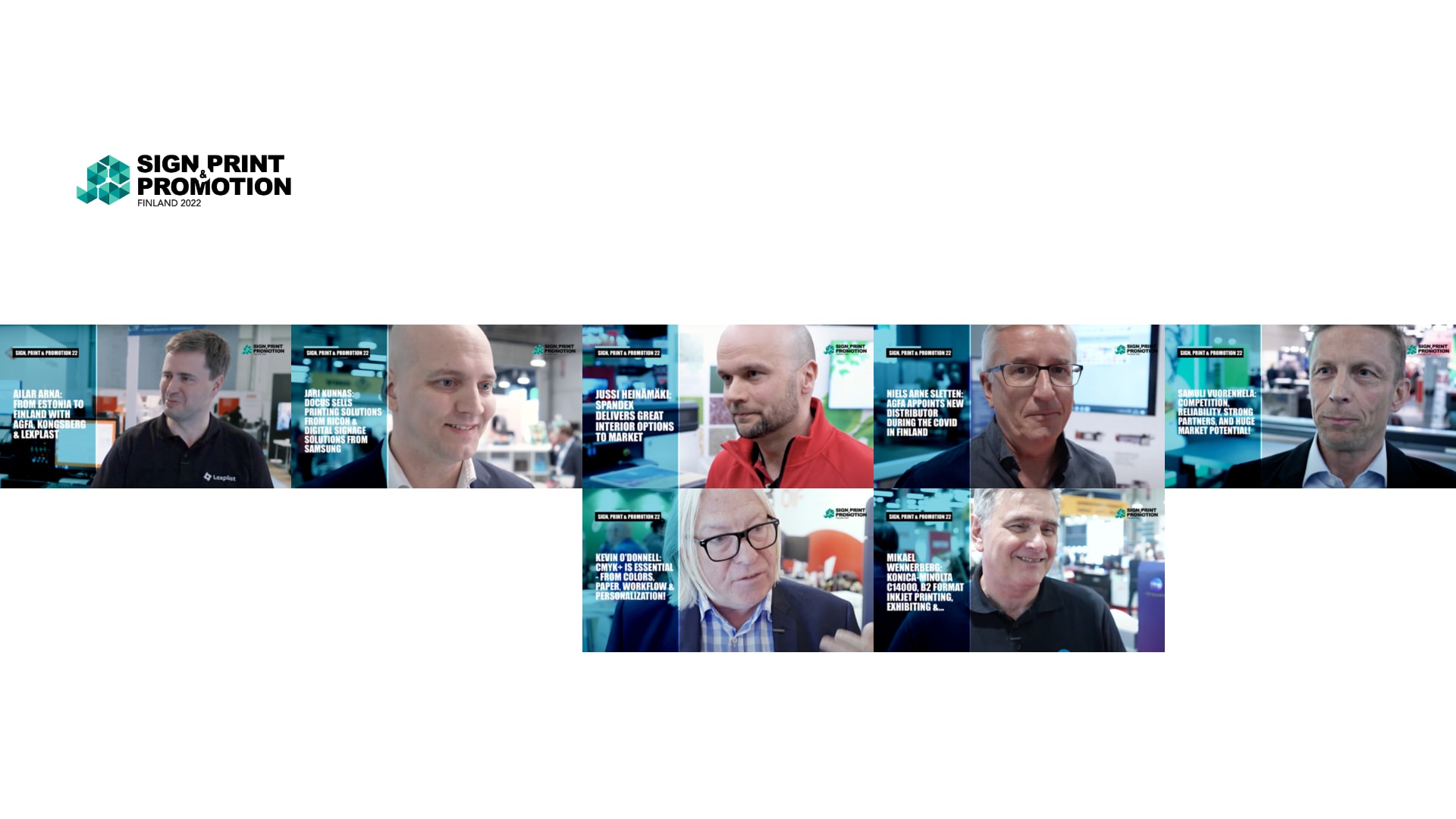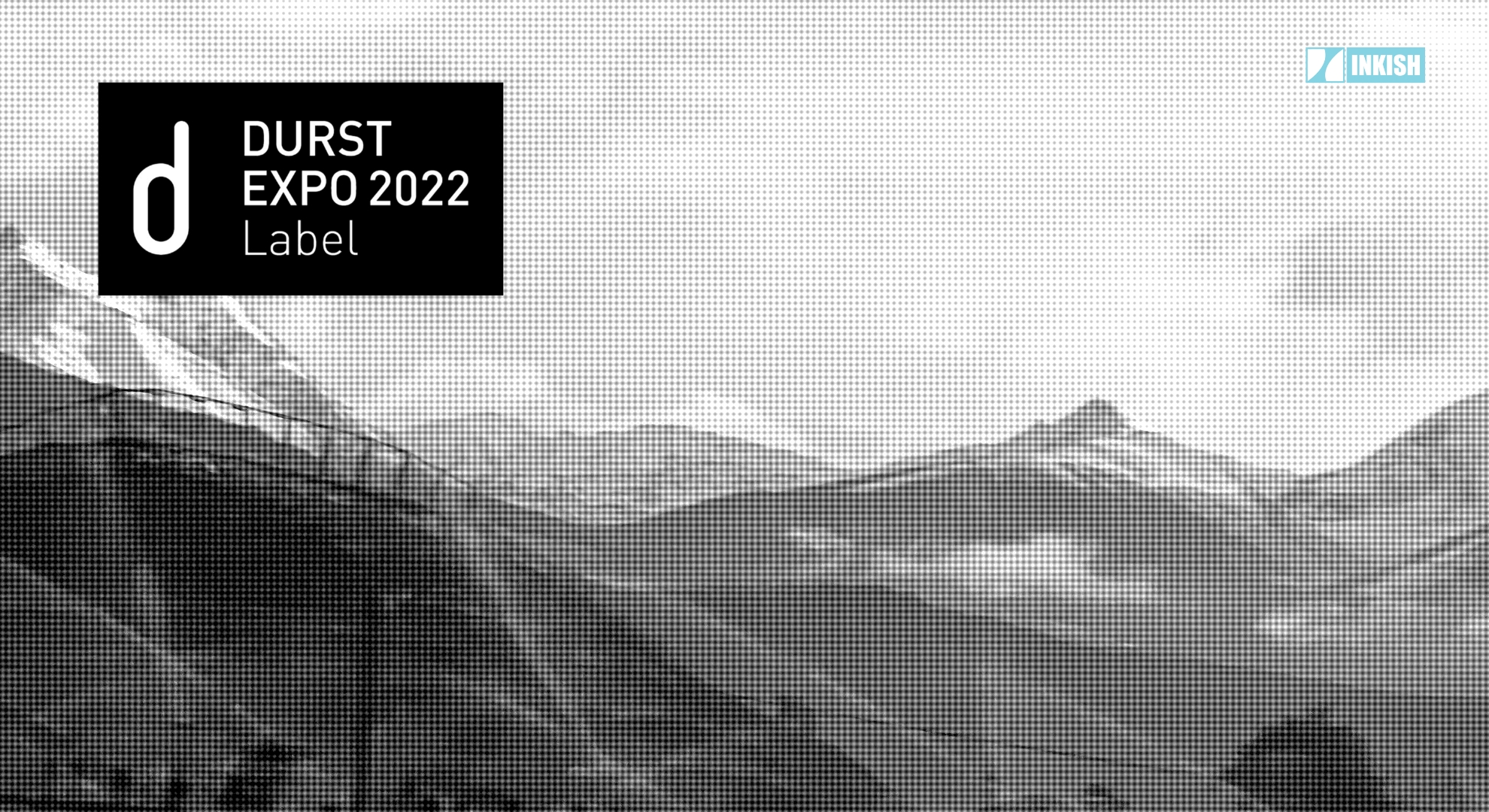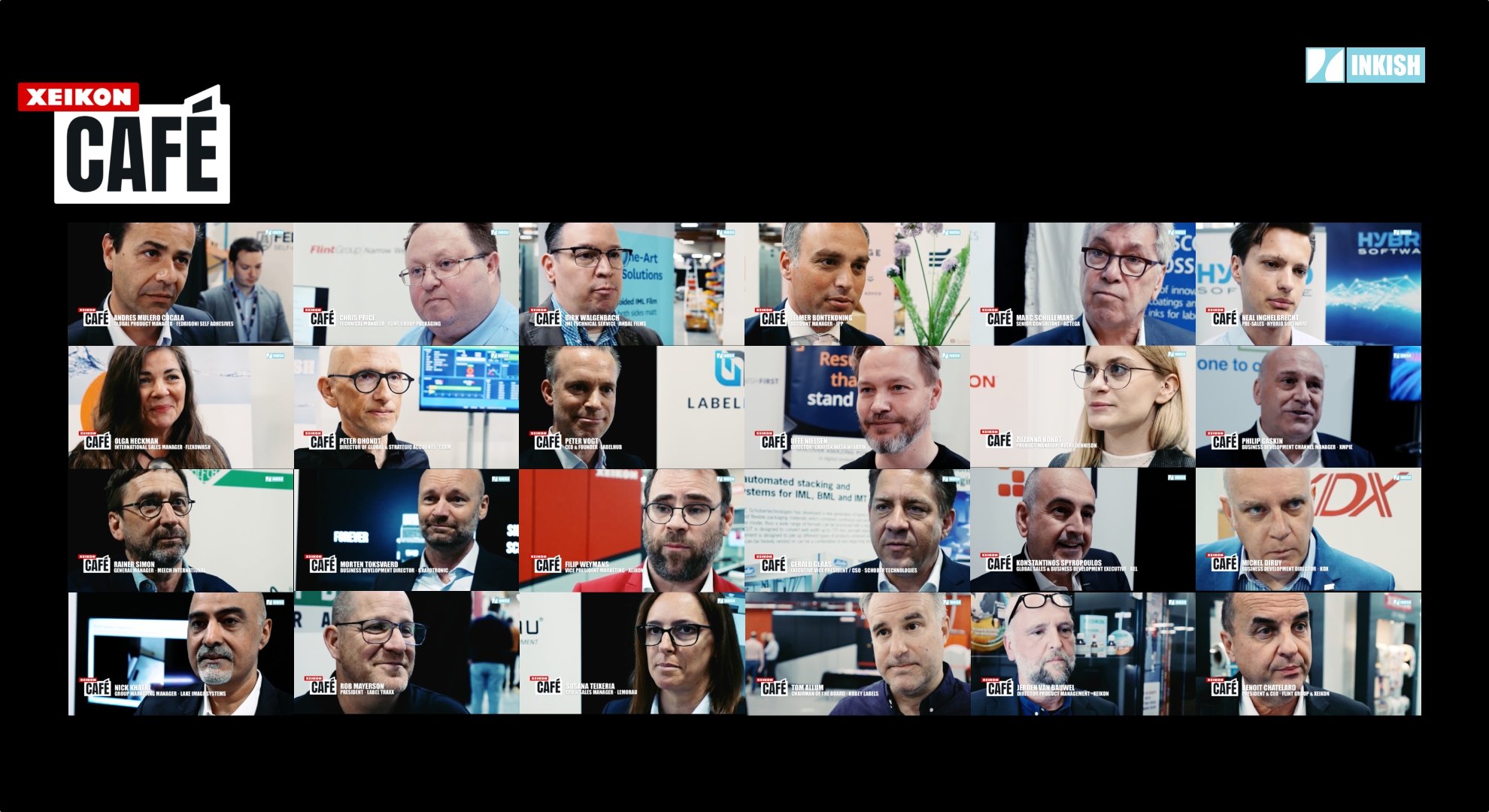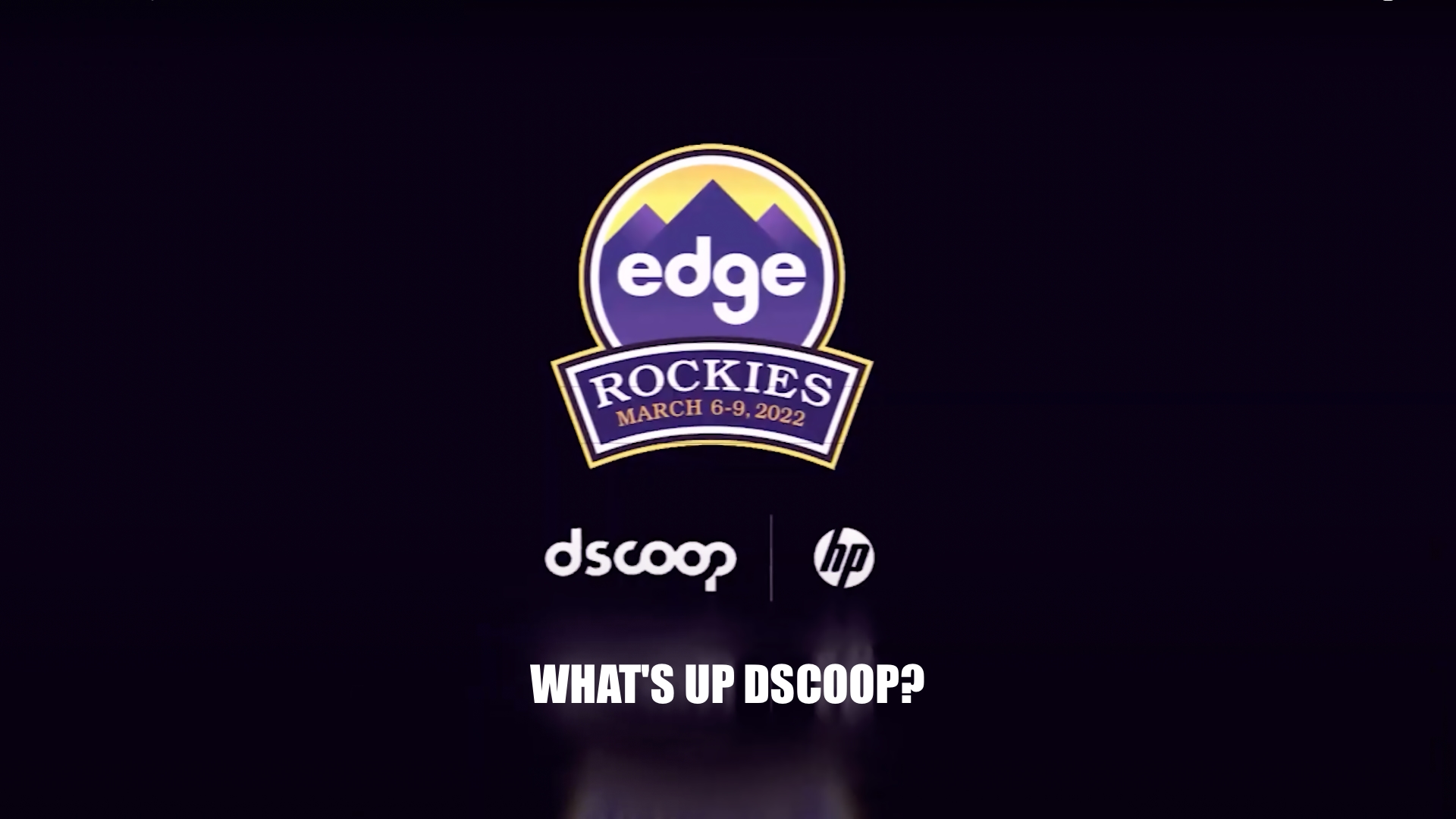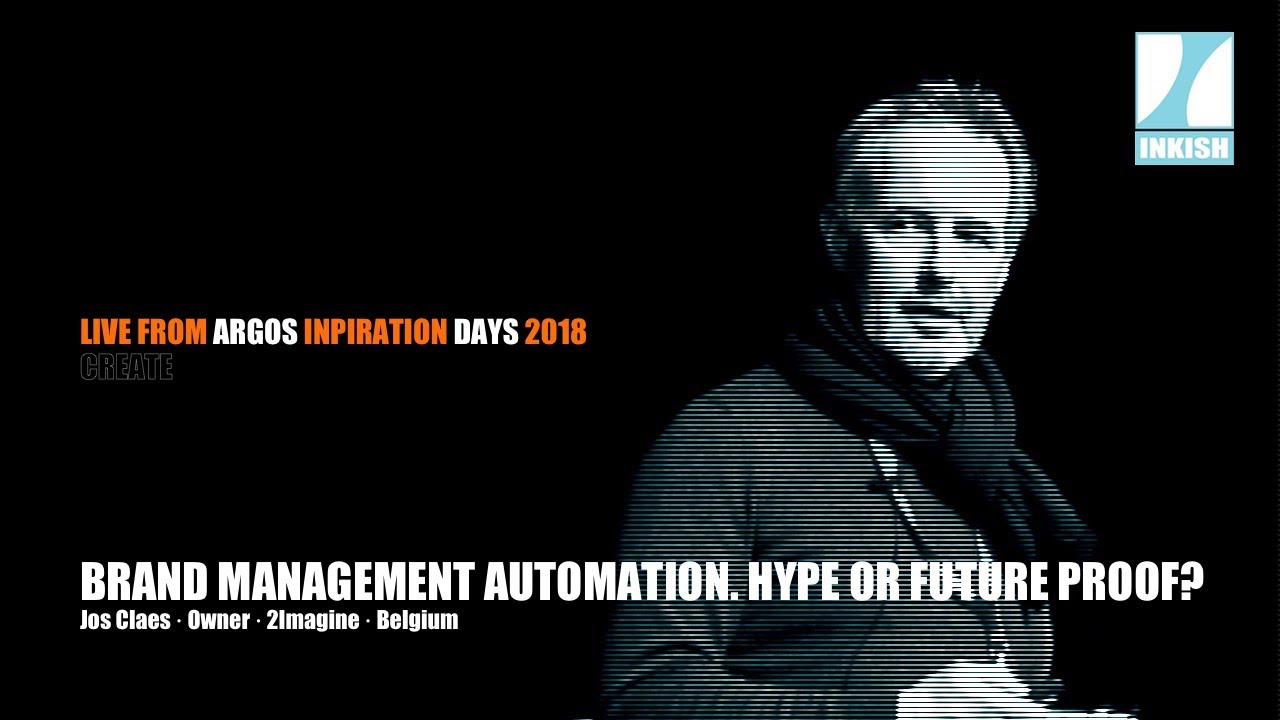INKISH.TV proudly presents: Jos Claes · Owner · 2Imagine · Belgium
At the Argos Inspiration days 2018, Owner Jos Claes gave a great presentation of the 2Imagine web-platform that enable brand owners to manage and maintain their design identity.
Okay, so We saw on previous presentation that branding is pretty important. So now, in this session I want to talk about brand management. It’s not about email marking nor about CMS systems driving websites, now it’s about brand management. I’ll show a solution, how brand owners, agencies, owners and designers can be more efficient, how brand production from a production point can be accelerated using specific software. These are the topics which are important for brand management. It’s about being more efficient. How can we easier, quicker create marketing material?
We can do this by co-creating by collaborating and by automating. Thanks.
Okay, first, who am I? I’m from a company To Imagine, we are a Belgian software company. We are an Adobe solution developer, developing solution about InDesign server. So we build an online editor for Adobe InDesign and Illustrator files and we offer this as a complete brand management solution. I’m here on the invitation of 11-9 with our certified partner in Belgium.
Okay, so first, why brand management? What is brand management? As I said there are three things important, co-creation, collaborate, making it for all the stakeholders easier and quicker to produce marketing material. Secondly to automate things so that catalogs and marketing materials getting produced quicker. And third, it’s about control, making sure that everything that you create is in line with the branding. So, and why do we do this is to increase the productivity and to be more efficient so that we will reduce the time to market and that we grow revenue faster.
Okay, if we take a look at a traditional production process, so we have lots of stakeholders who are involved in this. You have a designer, but not only the designer is from A-Z the one who creates this material. He needs input, feedback from copywriters, translators, local marketeers, retailers, asking them for personalized material. So, first step could be to organize your stuff in creative cloud or to use a DAM system. But ultimately, if you want to create something it always goes back to this designer- to this InDesign person because he is the only one who knows InDesign or is the only one who can work with InDesign.
So if you look at a traditional process, you see the designer being at the center of the production and all the others, they will work with him, they will give him input by either annotating information on PDF files, sending Word files, sending emails, calling, but it always has to come back to this graphic designer. So, what we do is in brand management, we turn this around. We make this InDesign file available, accessible through a browser, not only as you saw in creative cloud viewable but also editable. So that means that this InDesign file is accessible form everywhere and can be edited by whoever it has been assigned to. And they can work from within their browser they don’t need InDesign, they don’t need the training to work with InDesign. Obviously, this will give you a lot of benefits. You will increase your productivity. You will reduce your review cycles. You’ll reduce the cost for modifications. So you as an agency, you can be more efficient and spend the budget for more creative work, more added value rather than doing correction circles.
So let’s look first on the first step: co-creation. So basically what we do is we allow users to work on InDesign files wherever they are because it’s shared. It’s available in the cloud with or without InDesign and as easy as it can get. So you don’t need to have the training, you can work with it as you would work with any application such as Word. Control is important. It’s not that you say “here is my InDesign file now you can do everything you like with it.” Then the end result is not what you like. It’s about control, so the administrator, the graphic designer, he can decide what is editable, what is not [sorry technical fall out from live broadcast]
Okay.
Yeah, sorry.
Back with sound? Okay, so as I was saying, it’s about keeping in control of your InDesign file. How do we do this? We developed an editor, an HTML5 online editor for working with InDesign files or Illustrator files. It’s a very easy, modern UI and UX. It’s really performant. You can open any InDesign file from one page up to 100 pages if you like to. And it’s optimal for working on a desktop but also on an iPad. So you can work on an InDesign file from within the browser on an iPad.
Okay, let me quickly show you how this DAM works. It’s a recording because didn’t trust the internet speed. So I am logged into the grand portal. And I’m an end user, I will browse through documents which are InDesign files which have been uploaded by a designer. I can have a quick preview of it. So in this case it’s a document of 16 pages. It serves as a template, it serves as a base. So now, myself as an end user, I can create my own version by typing in the name. And now this will create a new InDesign file. And it will open immediately in the editor.
So I can now work in this InDesign file without having InDesign, without being a graphic designer. So I can see, I can stroll through my document. I can see all the pages I wanna go. I can see on the left the thumbnails. Can have everything, can have linked text boxes, angled objects, you name it. Standard InDesign files can have tables. And let’s say I want to edit something. I only can edit as an end user only those objects, which have been designed, configured, by the administrator and only in this way that he wants me to work with it. So if I select, for instance, yeah I can have the interface in different languages, I can see all the editable objects. I can make my workspace bigger.
And now let’s say I want to edit this text. So you see in this case it has handles so I could move this text frame. I could make it bigger, larger. If I want to edit the text, the content, then I either double click or click on edit. Then you see the content, the real text as it is in your InDesign file. And then you can change it. In this case, I only can change using paragraph style and character styles because that’s what the designer allows me to do. So do not change the typeface, the color, the size, et cetera. And then it will be just changing your text, clicking on “OK,” and you see it rendered by the InDesign server. Meanwhile, don’t need to wait for it, meanwhile I can click on something else and continue editing in this.
In this case, I will double click and edit on it. There you will see I also have more possibilities. So in this case, I can change the typeface, I can change the size, et cetera. I could add a hard return here and type additional text. I could change colors. Colors would be the swatches. In this case you see the interface can make the screen bigger. I could have tabs if I worked with tabs. I could change the background if the text would be white. And in case I need to translate, this would be interesting, I could split the screen, you see on my right my original text and on the left the text which I’m editing. I could zoom in to make it better readable. And when I’m finished, in this case, I want to change the typeface. You see the list of all the typefaces from my brand. You see the colors. That’s also part of my brand. Click on “OK.” And then it’s being rendered by the InDesign server again.
So this is what you can do, allow end users to change text. This case you see also that the text frame has grown, has become bigger because I’ve added a hard return. So the text frame has grown automatically.
Let’s say I want to change an image now. Click on the image, then I would select the frame. In this case, the frame does not have handles, I cannot change it. If I will double click on it, then I can change the image inside the image frame. I could scale it. Or put it to fit or fill to frame. If I scale it, we allow scaling it up to the maximum calculated DPI. So will calculate what the actual physical DPI is at that moment and then it would stop. The user cannot enlarge an image below the print quality. We could also allow users to change an image. And this you could link collections, image collections, to your template, where users could choose from. Or you could also integrate with DAM systems, image repositories, where they can choose images from. Or you could allow the user to upload an image. Let’s say in this case, it’s a pretty small image, 75k. So if I use this one, this will be now inserted, placed in my InDesign file. And this would be the maximum. So our user cannot go make it larger as such, because the quality of the image is not good enough. If he still tries by dragging a handle, then he would get an error message telling him that the image is just not good enough, you need to upload a larger image if you want to use it, the full width of the image frame.
You see also comments in case that you want to collaborate, passing information to a colleague or a person who needs to approve your work. You can create these annotations, so they will be small post-its that you put on the object or on the page. And they will be communicated through the work, the process, the approval process.
Lastly, if I want to change let’s say a table, let’s show you that we also allow editing of tables. So you select a table. You double click on it. And you will see the table in this split screen or full screen. And now you can, if you have allowed, if you had the rights, you could insert new rows, new columns, delete rows, change the height or the width of the columns. That’s all configurable. Okay, suppose I’m now done as an end user, and I will stop here.
So this is what you can do with our online editor. So, allow users who do not have InDesign to work in a controlled way on their InDesign. As you saw with the post-its, et cetera, you need to communicate, you need to collaborate, you need to pass in a task, a document to somebody and instruct them: have a look at this. So all of this we call collaboration. And it is also a fundamental part of our solution. So it means that you could assign a document to somebody. That person will get an email. He will be invited to log in to the portal, go to his document, make his changes, and send it to the next in line. Or, for example, an end user creates a document before he can download to high res PDF, he needs to have an approval from his manager.
Okay, so how does this look? I’m a designer, I create InDesign files. I will upload them into the portal. I will organize them into categories and folders. And then they become available to end users. These end users, they can then on their turn, access the brand protal and create their own version of this document. And each work simultaneously on their versions. But before they can download it to high res, they need to ask an approval from a brand or communication manager. So an email is being sent to this person. He will log in. He will review. And he could say, “Okay, this document is fine and you can download this directly to high res PDF.” Or, he could say, “No, this document needs further graphic modification and this needs to be done by a designer.” So, I send the task to a designer. He can download what this user has created in the cloud, download it to his InDesign on his desktop, make his modification in InDesign, and simply replaces the InDesign file on the cloud. Okay, I’ll skip the workflow, the recording for this. Continue with the last part, brand control.
So how do you do this controlling? So we made it that easy that you don’t need to train designers. You don’t need to learn them to program how to create to set up an InDesign file for it. Just take a standard InDesign file, work with layers. You put layers. And then on certain layers you will put the object that you want the end user to be editable. So it’s very easy. You just agree on which of the layers will be editable. You call the layers, you give them a name. Let’s say we call the layer “text” or “image.” Those will be the layers that will be editable. All the other layers in the InDesign file, they will be there, they will remain there. But they will not be editable by the end user. So it’s pretty easy and it doesn’t require any programming. You take the InDesign file. Make sure that you have the layers. Put you objects on the layer. Create a package. Upload it to the brand portal, and the document becomes editable by end users. I have a short demo of it, but I’ll skip this one.
And then, in the brand portal, you can configure what you want this behavior to be. So what’s gonna happen when we use the layer called “text” and all the objects on the text? Well, an administrator can decide whether the object is allowed to be moved, allowed to be scaled, whether the font is to be changed, the size, et cetera. So all these properties, they are managed centrally.
Okay, last, talking now about automation integration. How can you take it a step further? You can be more efficient if you integrate with a DAM system. So then, as you saw on the recording, end users can drag and drop images directly from their DAM inside their document. That also is a better control. They only can use the images that you provided them in the DAM system to be used in the document so that you’re guaranteed of a good quality of your document.
Last, if you have heard from Easy Catalog, Easy Catalog is a pretty known plug-in used by designers on InDesign. And it is used to connect with data sources, to connect with Excel files, CSV files, or directly to databases. It allows you to see this data in your InDesign file, on your desktop, and to automate this process. So you can create catalogs with automatically all the data from your CSV or your database into this InDesign file. Now this is a typically desktop plug-in so it always needs to be done by a designer, yeah? And again you have a bottleneck because it’s always done by the designer. So we took it a step further. So we have Easy Catalog inside our two image and ram portal. So then you can allow this Easy Catalog functions to be done by end users who do not have InDesign, who do not know anything about InDesign. And they can create their own automated publications catalogs themselves. A short recording, I’ll show you this one. Does it start?
Okay, so I’m log in as an end user. Log into the brand portal. Go to my templates. Here I will select my template for, let’s say, a price list. I’m a retailer. I need to create a new price list for Audi of all the accessories. This is the template created by the designer using Easy Catalog on his desktop and uploaded. And now I will create my own version. So I will create my price list, 2018, yeah? Which is a copy of the template. Then, the next step, it will ask me, “okay, where is your price list?” So I will browse through mu Excel file and I see an CSV file with all my products. So, a very simple CSV file with products, prices, et cetera. This step is only for debugging, so a user will not do this. Then I will click on “create.” What happens now is that this InDesign file gets populated automatically with all the data from this Excel file. And the result is ready. So this, actually the time it takes to generate an eight page sales price list. You see all the data. It’s using completely in the style of the branding. So I can immediately download it. I could open it in the editor and make changes if I would like, or I could download immediately to a high res PDF. Okay?
Good, so these are some of the customers we are working for. Mainly large brand owners having lots of publications, lots of localized material. Also agencies are using it. So this is in short what you can offer by implementing brand management.