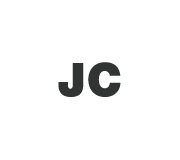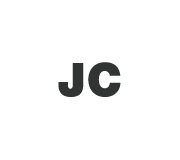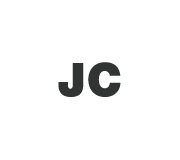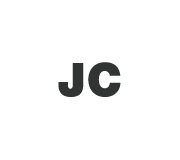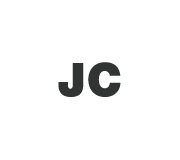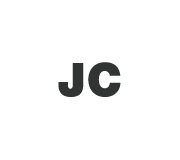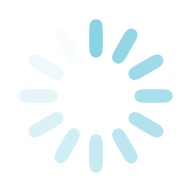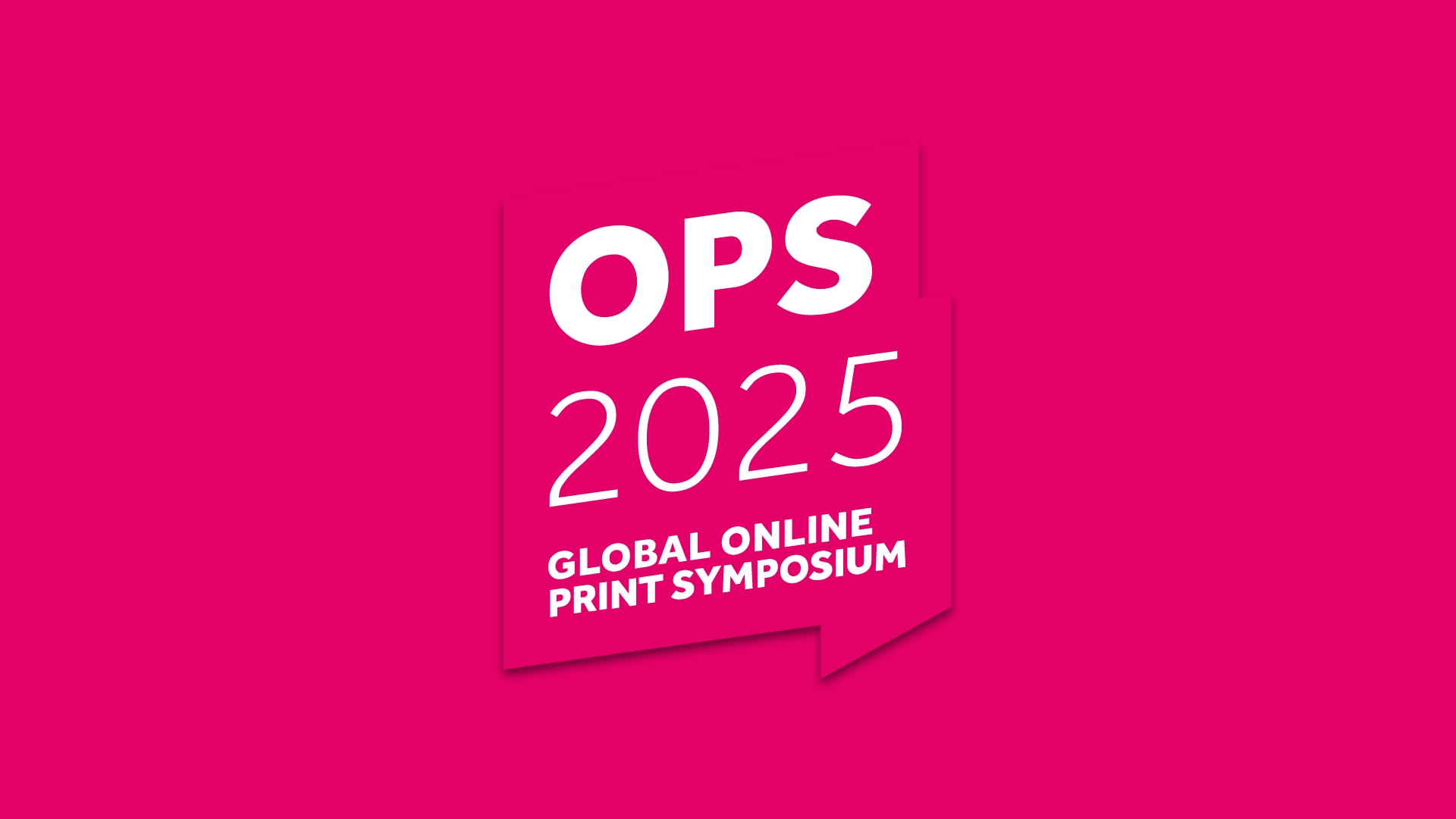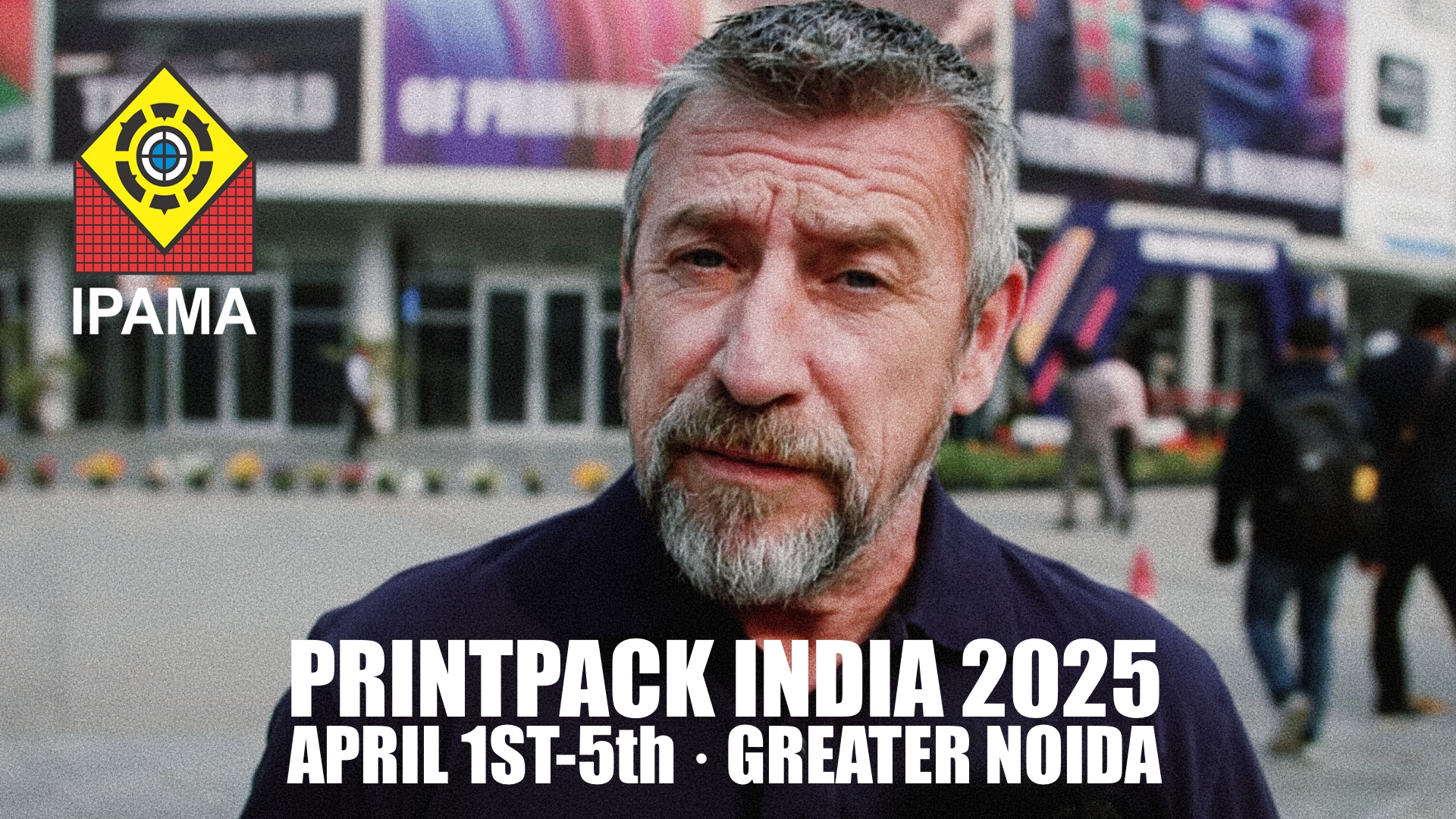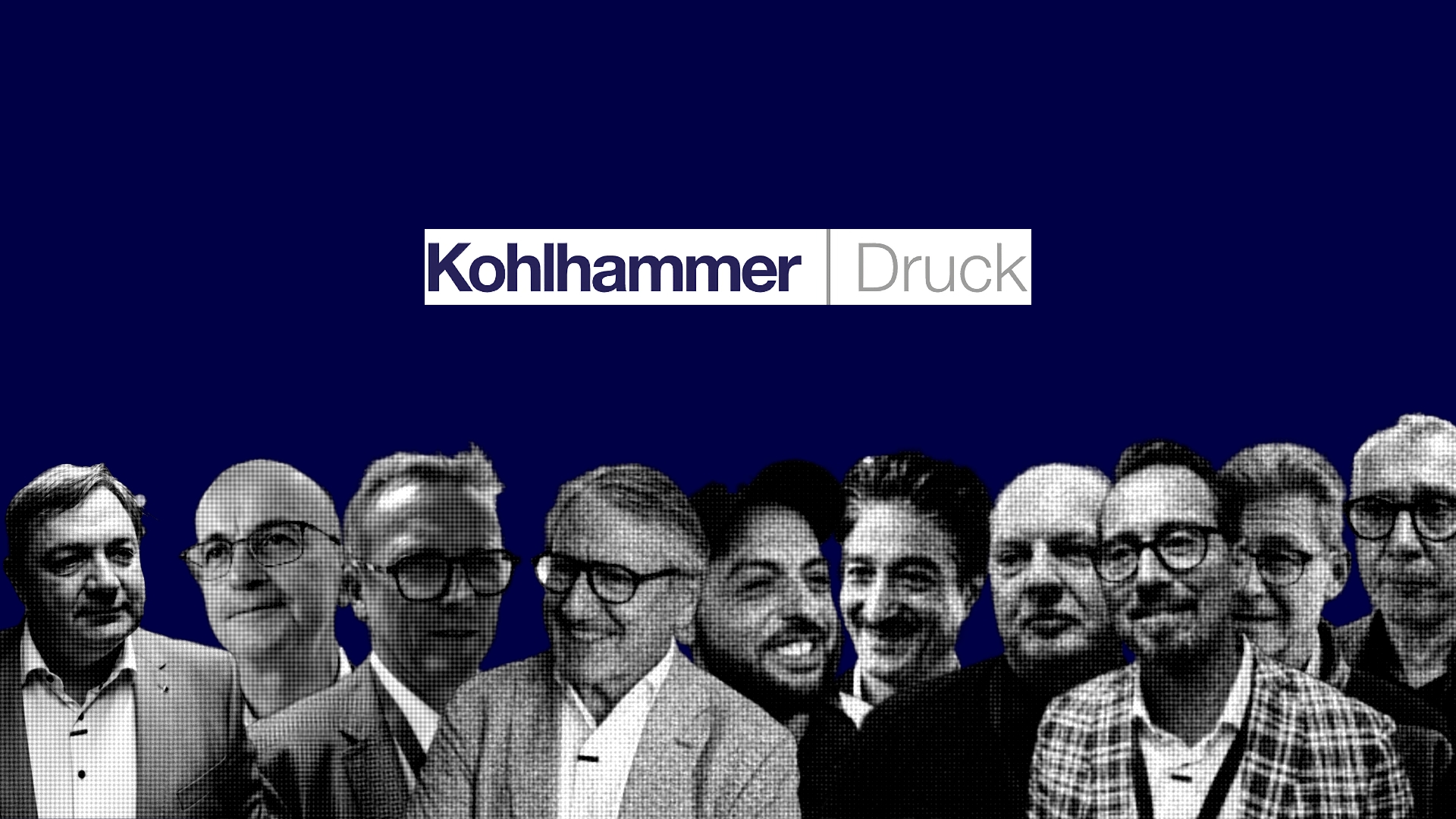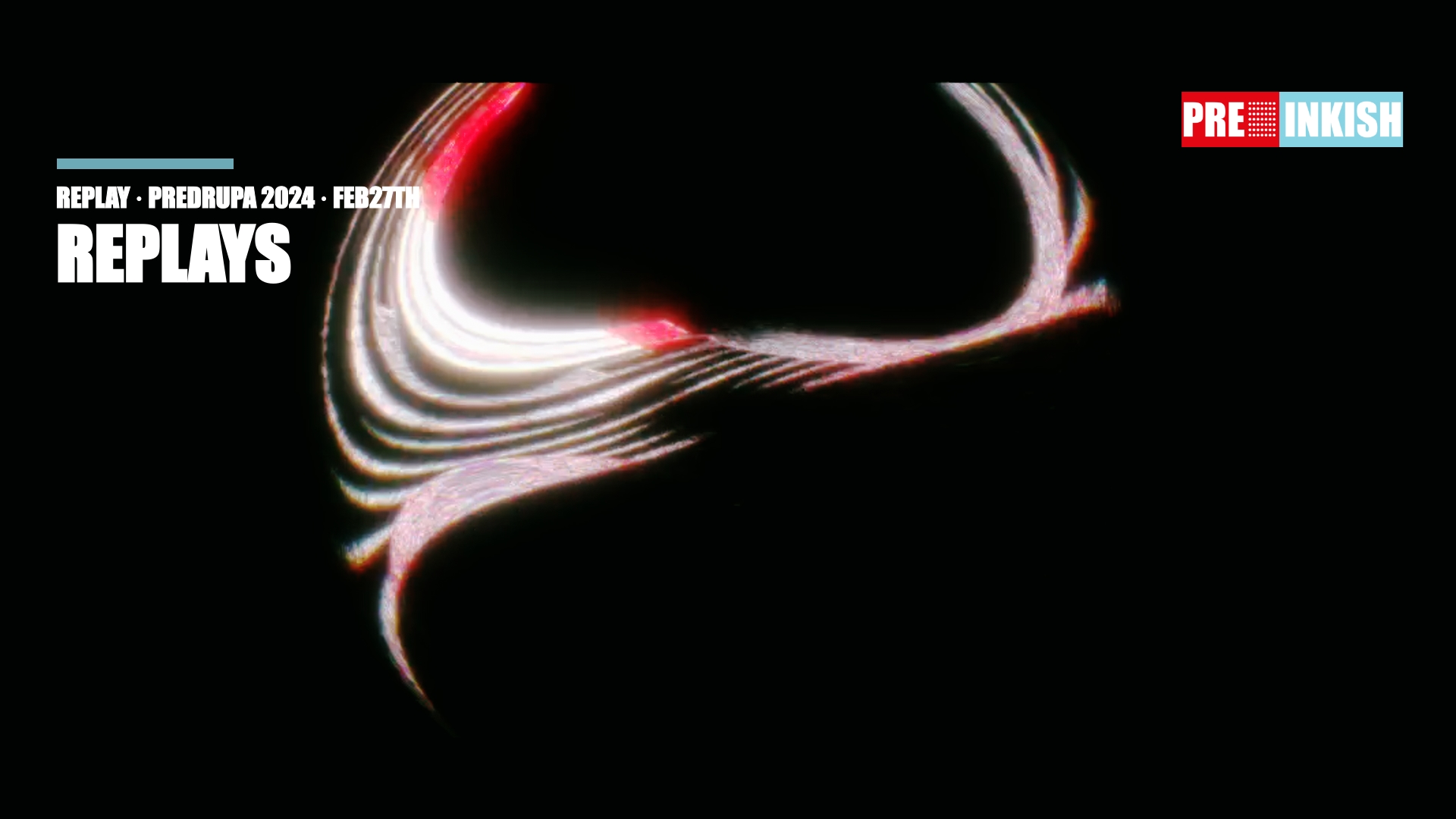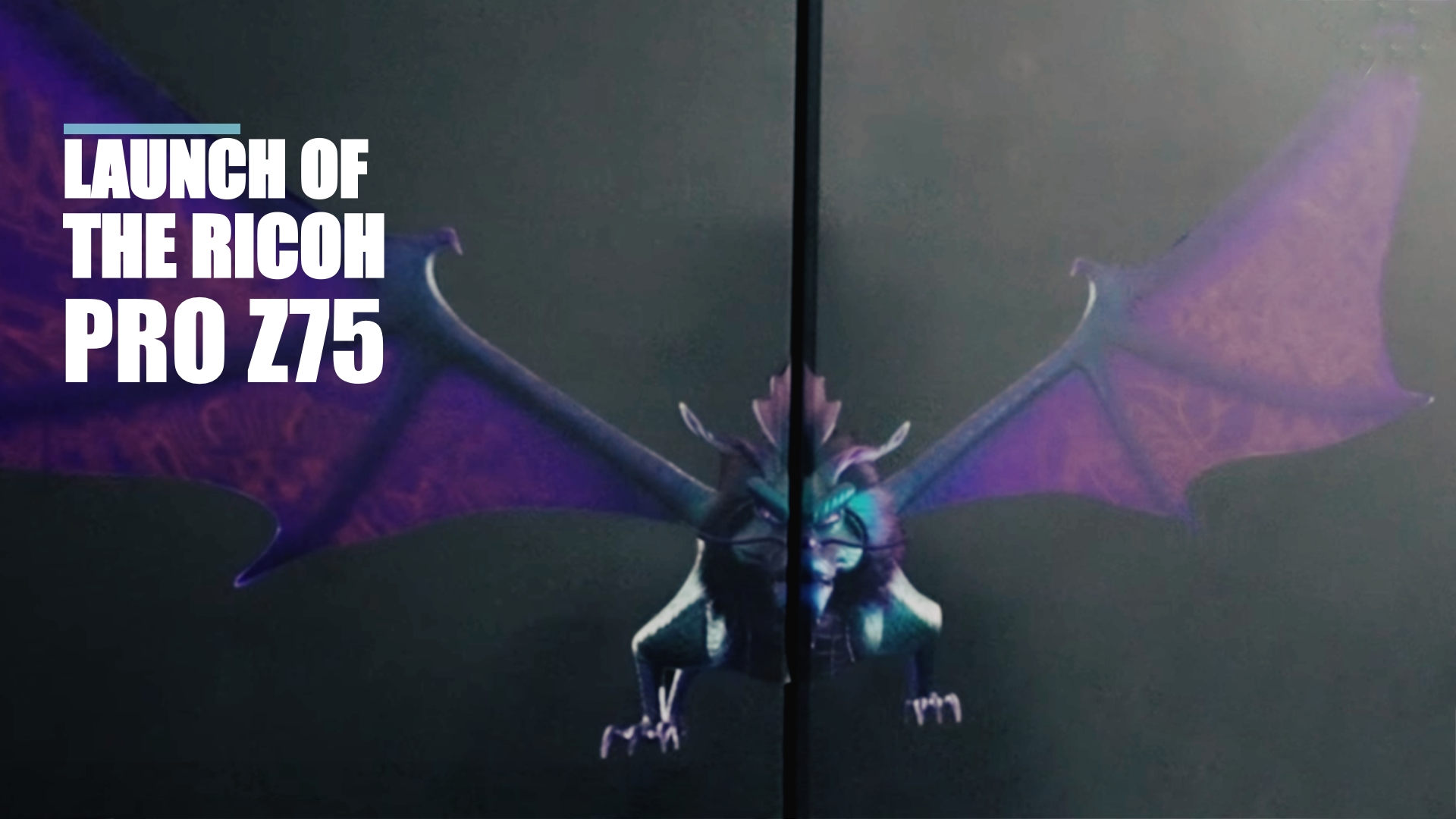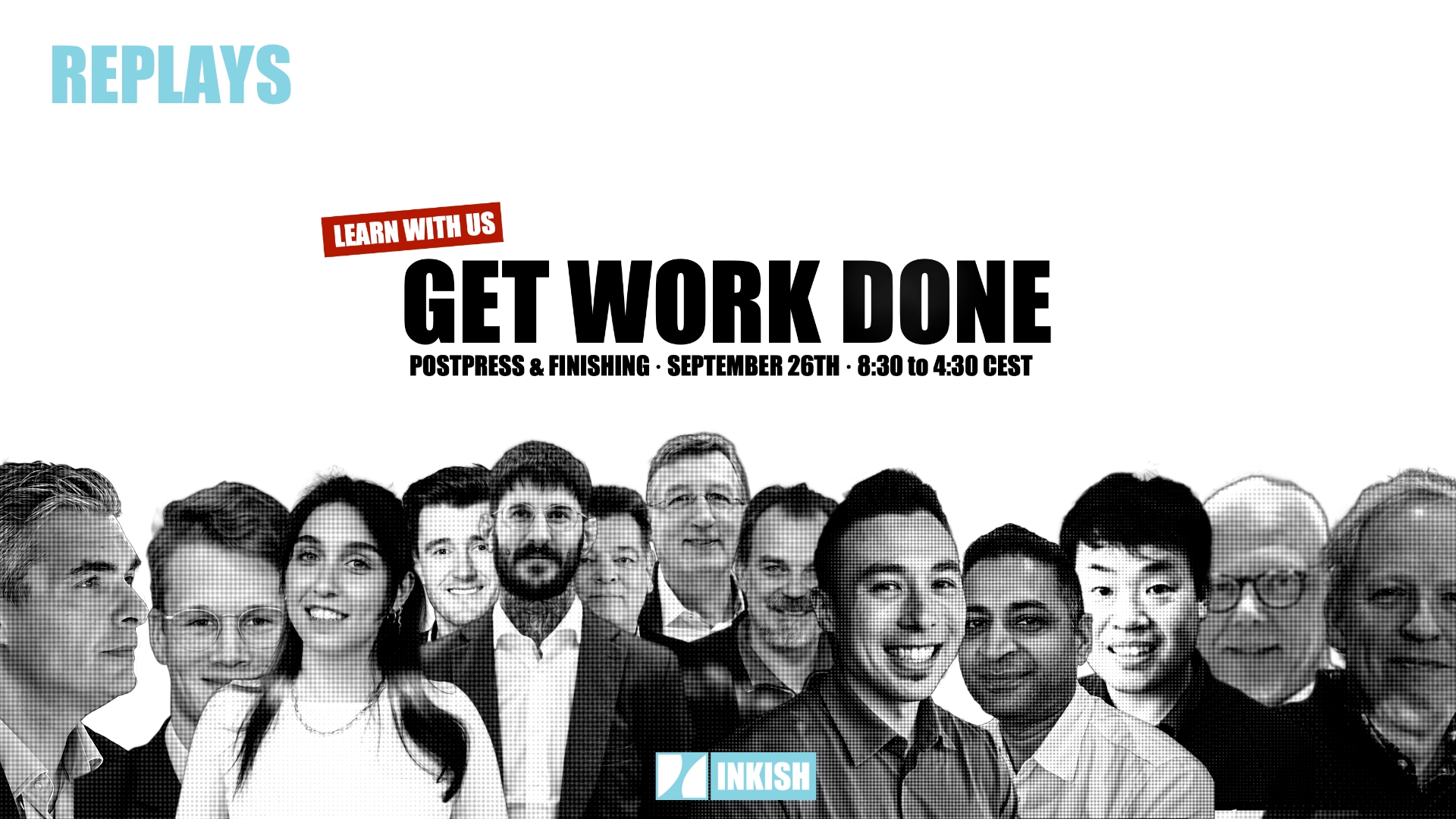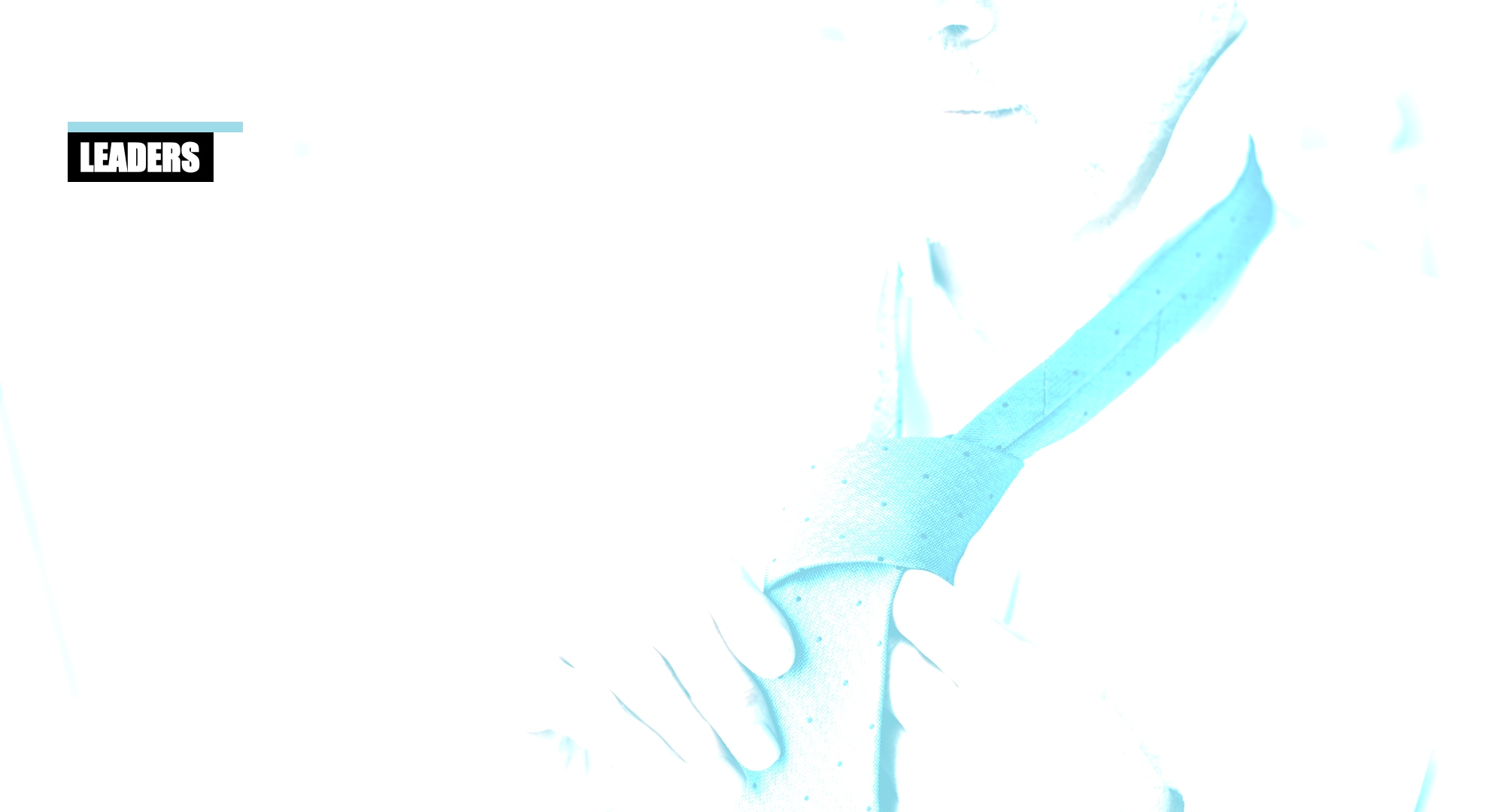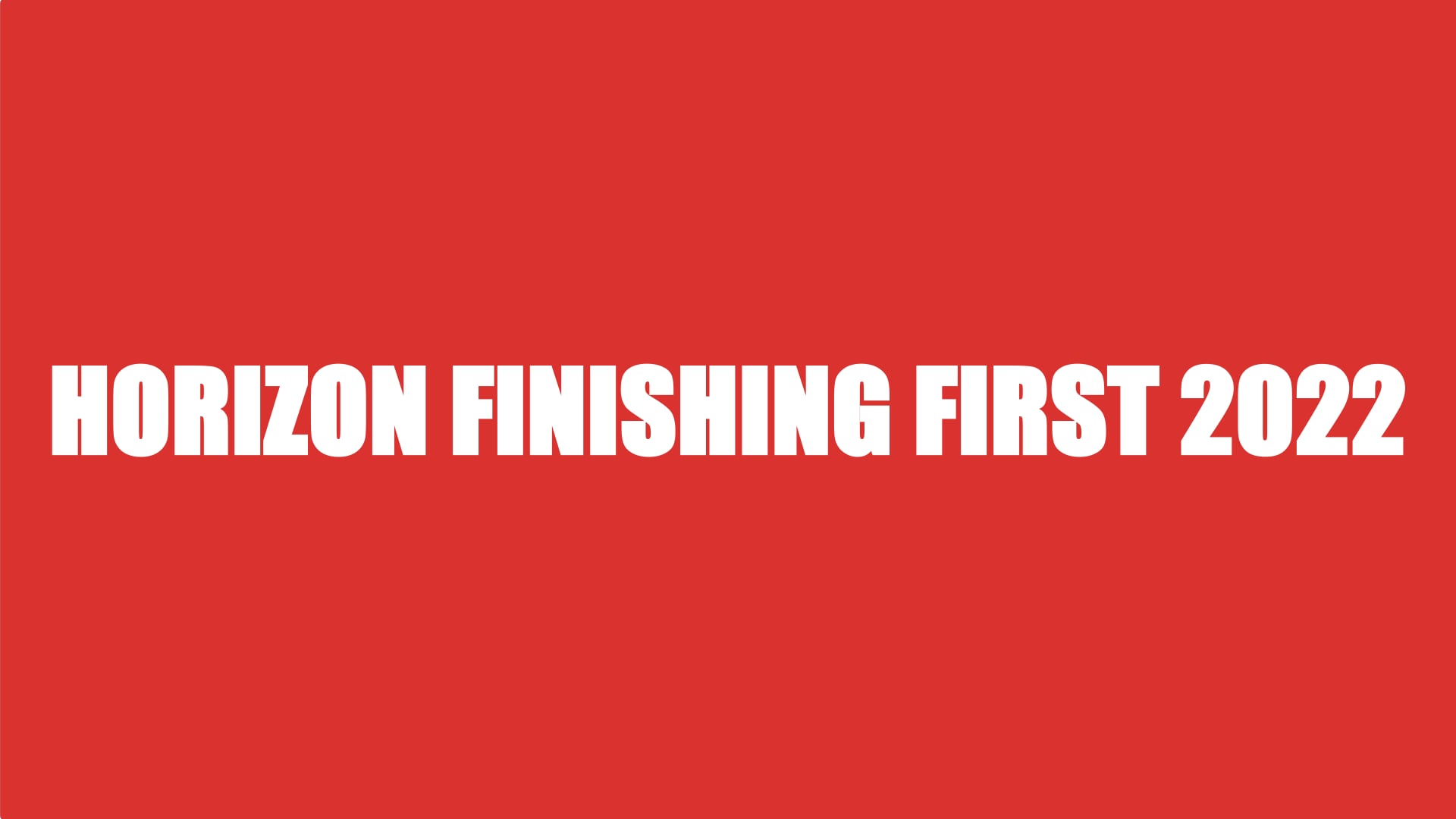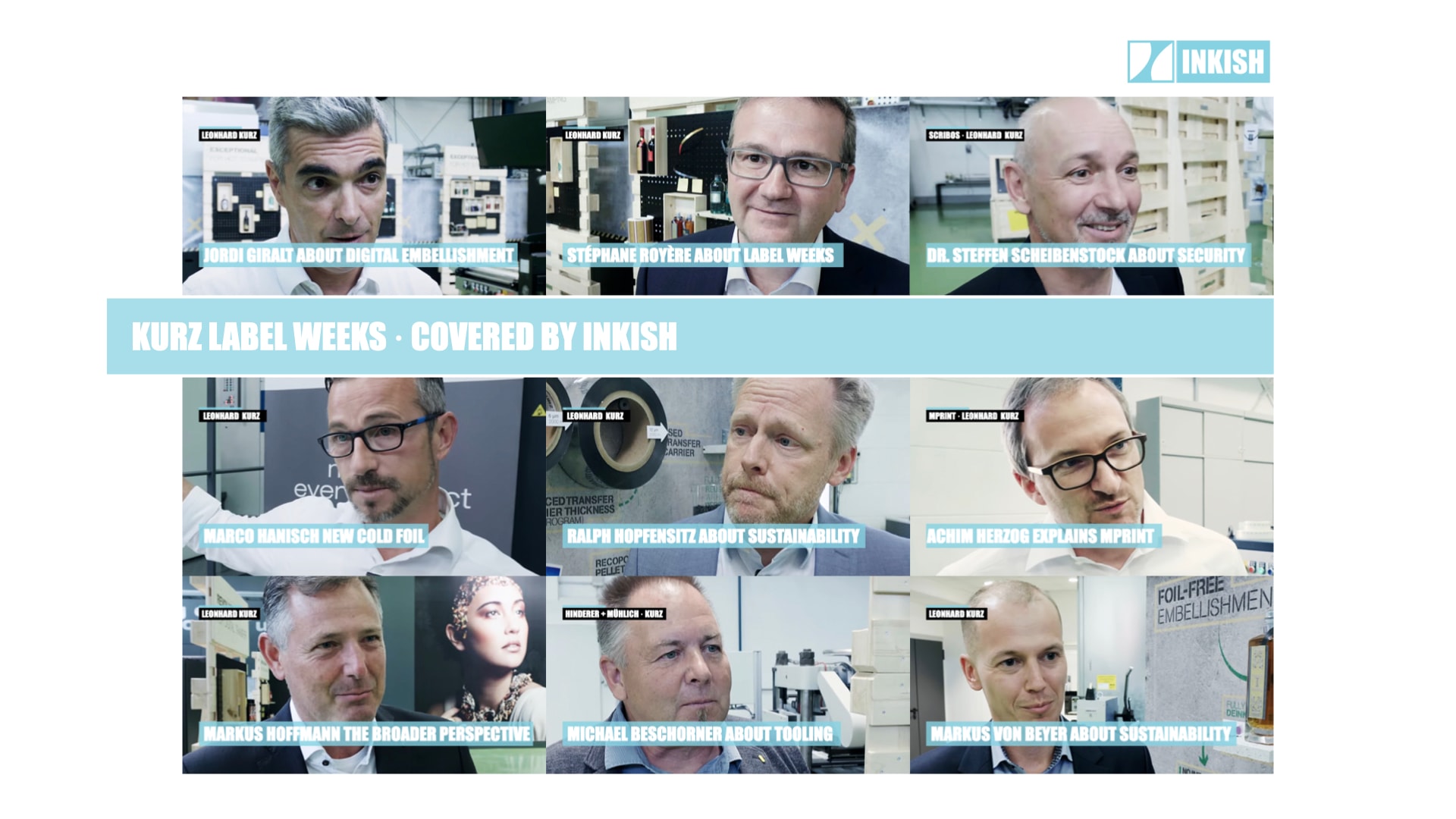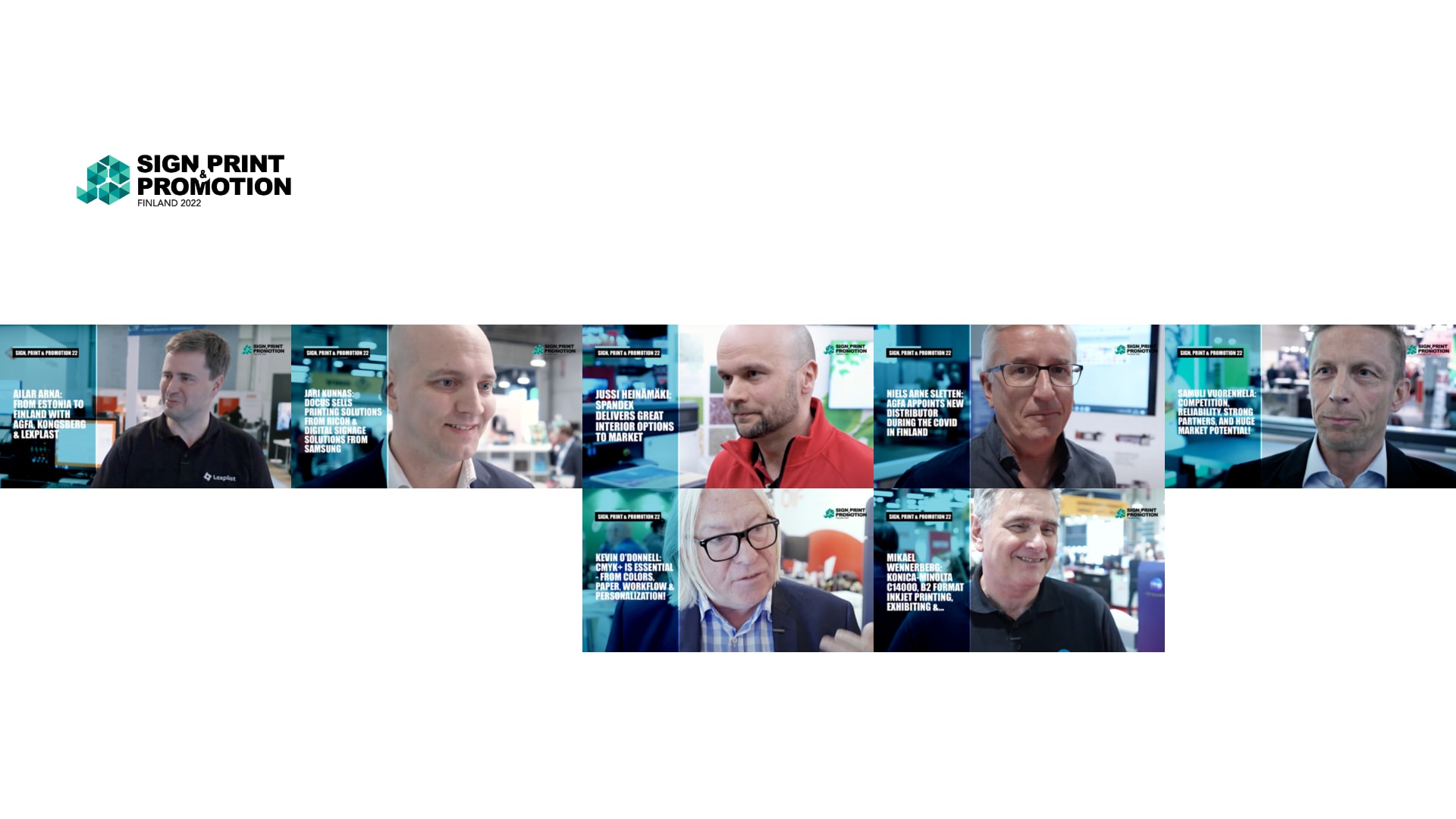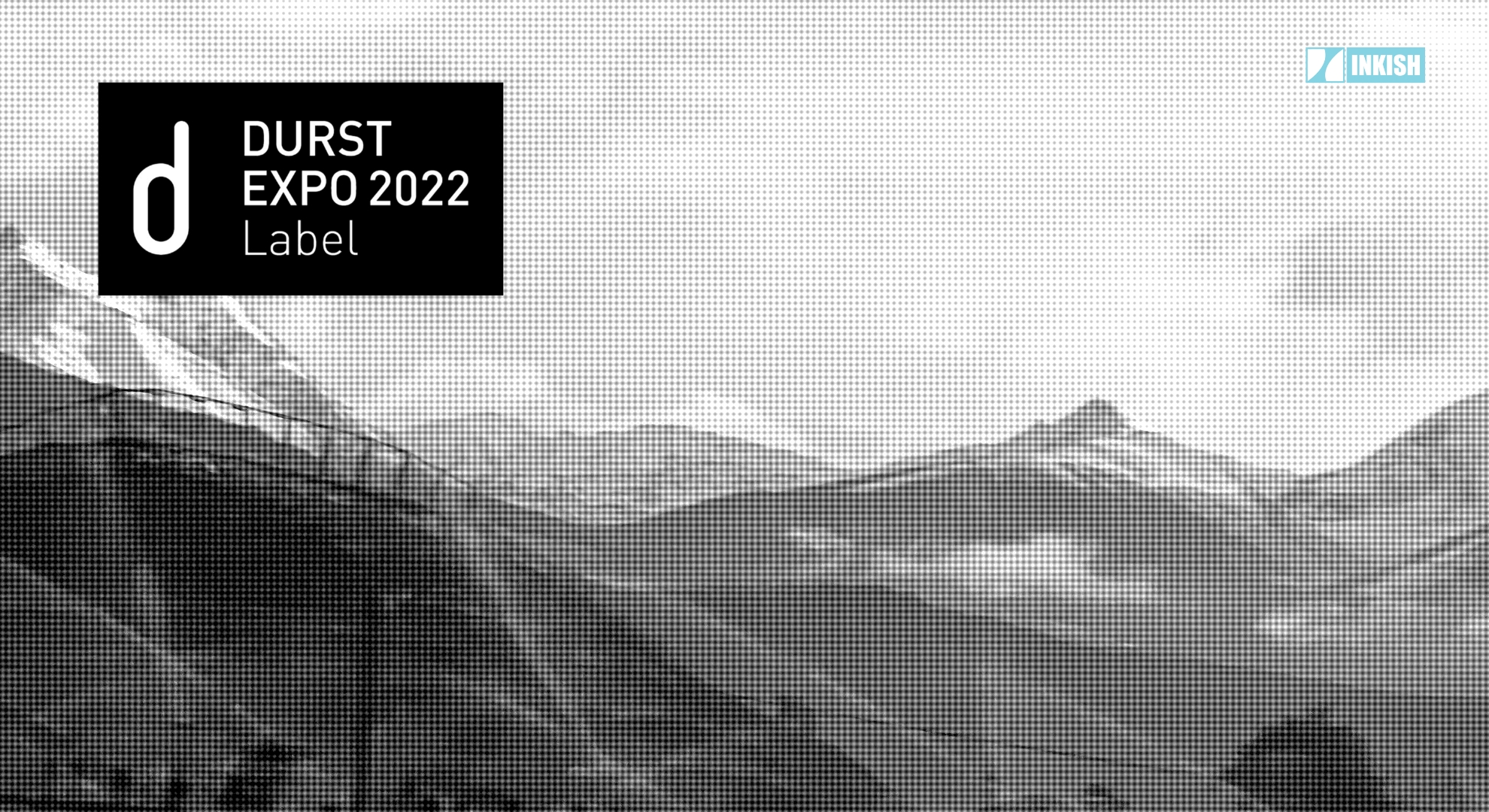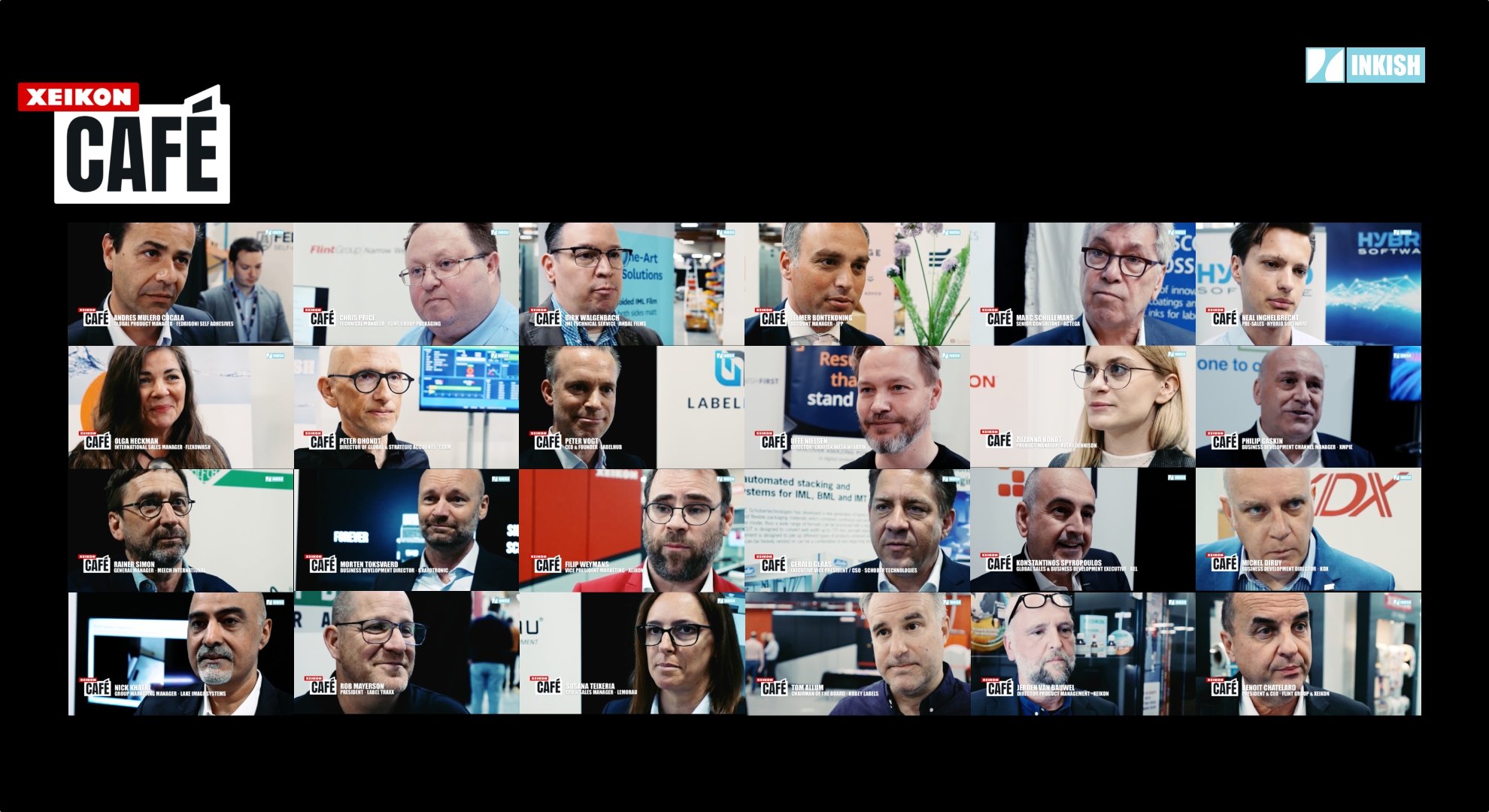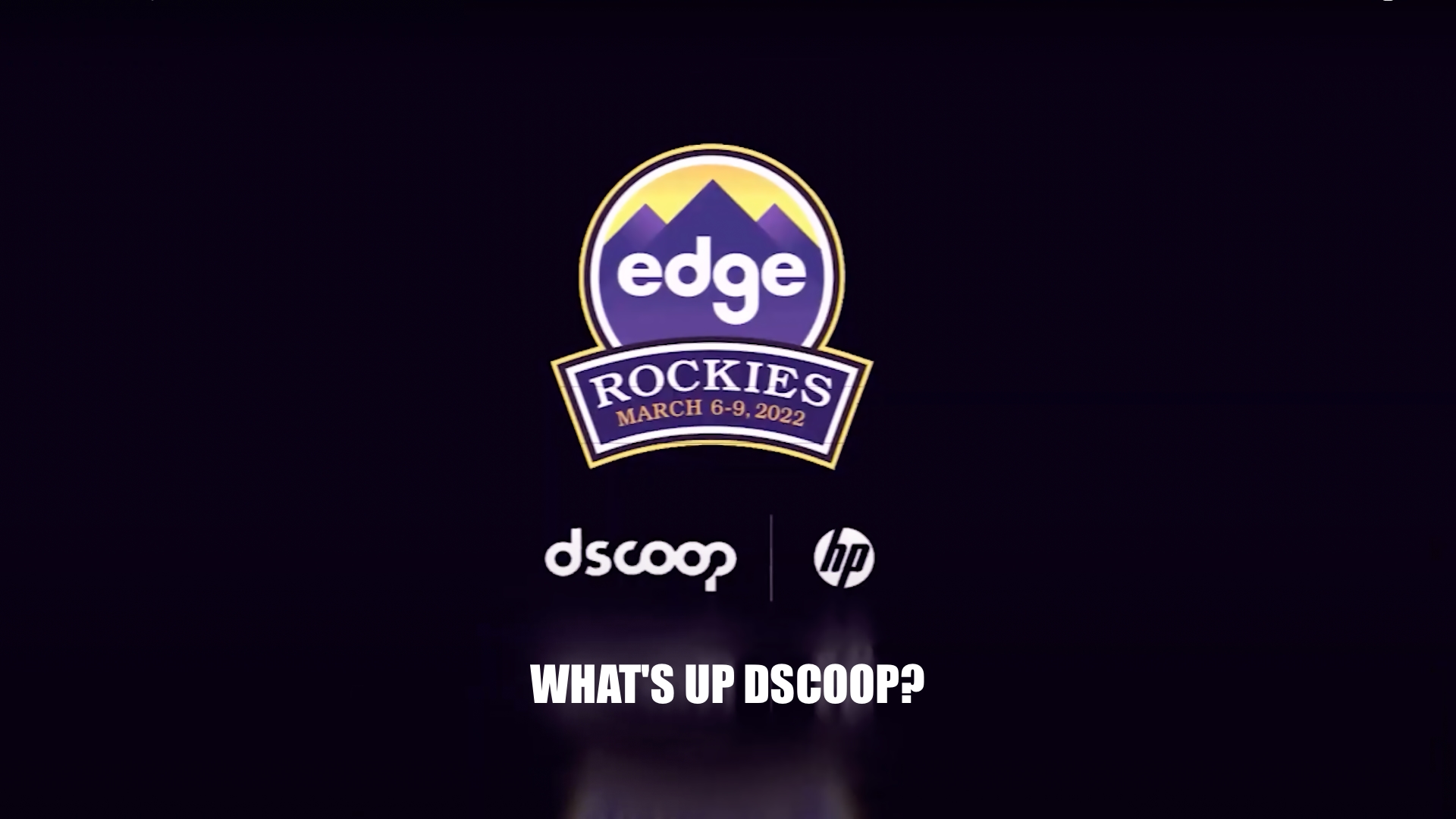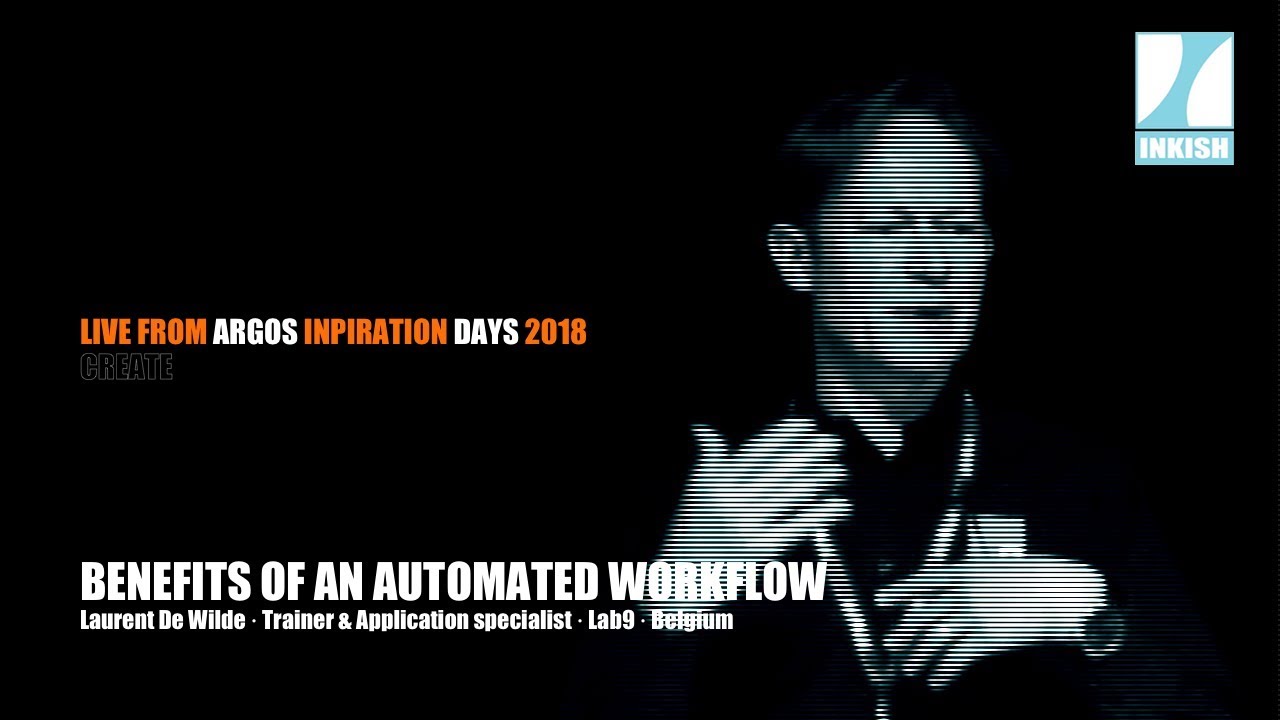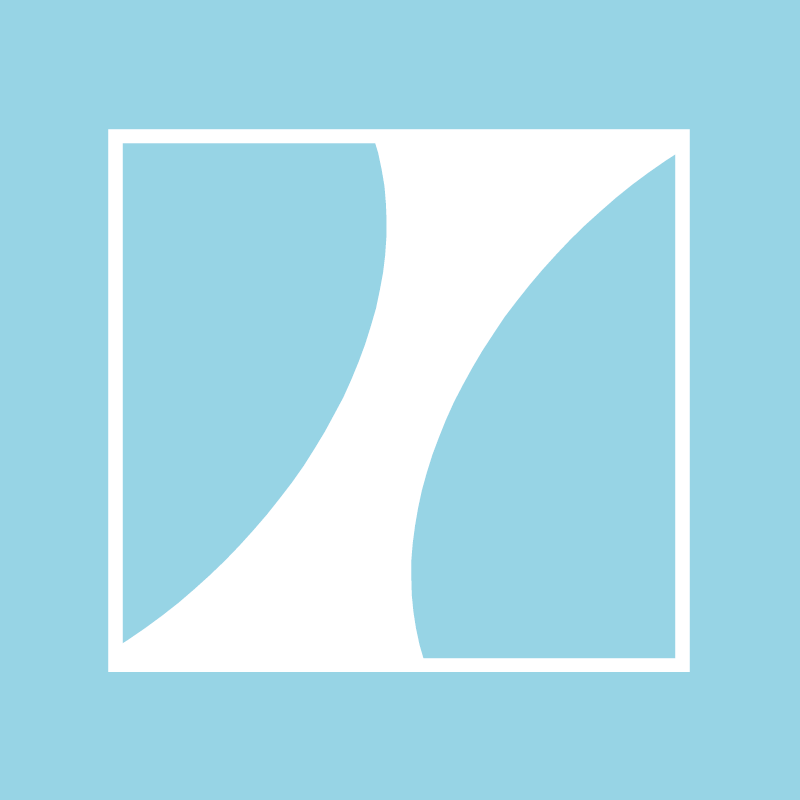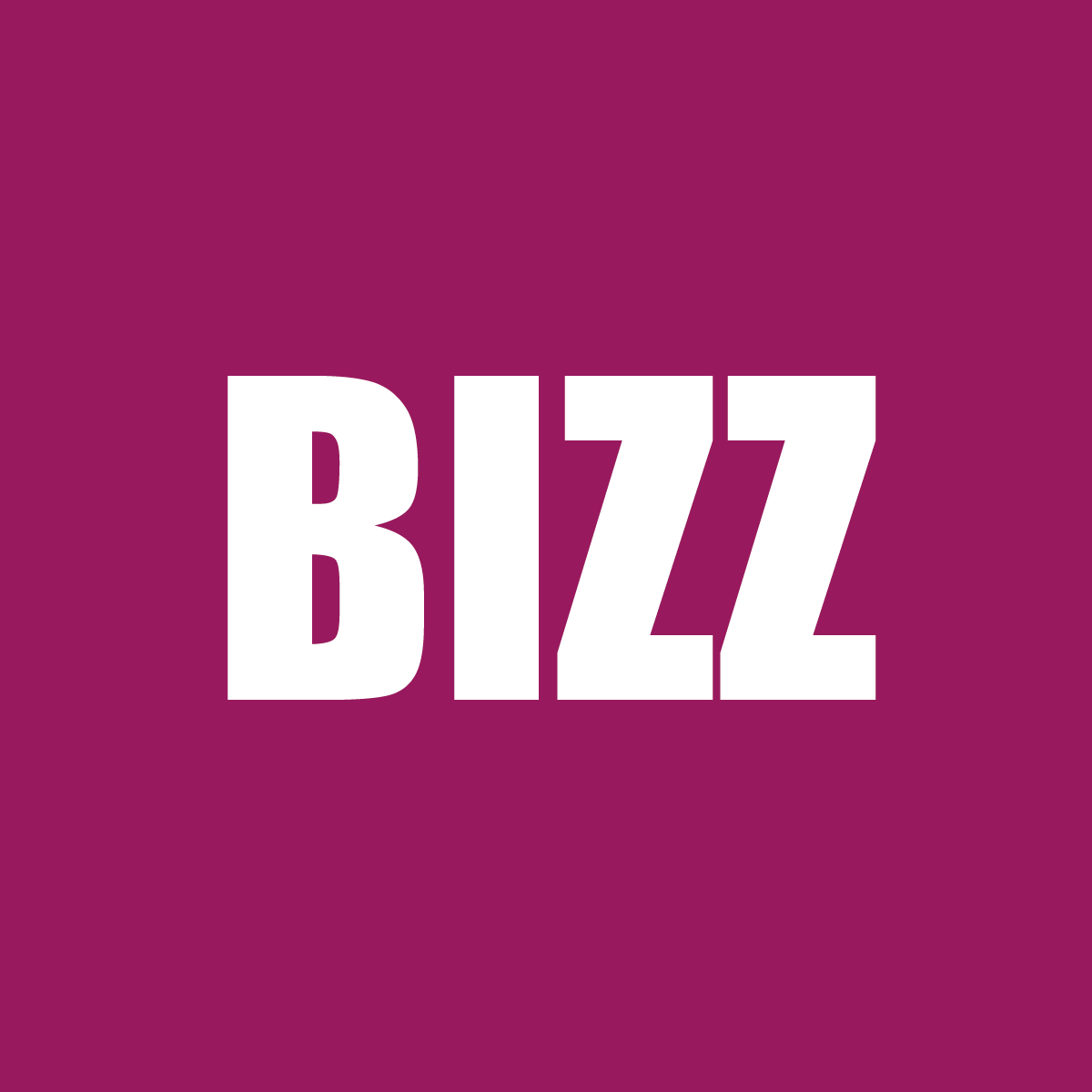INKISH.TV proudly presents: Laurent De Wilde · Trainer & Application Specialist · Lab9 · Belgium
At the Argos Inspiration Days 2018, Trainer and Application Specialist Laurent De Wilde gave a great presentation about the benefits of automation using Enfocus Switch.
Can you hear me? Yes? Okay.
Take it away my friend.
Okay. Perfect. Hello, everybody. Today, I’ll talk about automation. In a good workflow, well, you need to automate things to be able to process jobs easier, to process more jobs a day, and so on. For that I’ll talk about Enfocus Smart Automation. Do you know Enfocus? Yes, you do? Okay, perfect. You know PitStop? You also know PitStop to edit PDFs, check PDF proofreading? Perfect. Do you know Switch? Yes? Perfect. Very nice. Have you seen it before? Yes. I’m finished. Then it’s okay.
I’ll show you a bit. Okay, but that’s nice. I always compare Switch with Lego bricks. With Lego bricks, you can build anything you want. You can build a car. You can build a plane, a boat, and so on. Well, that’s the idea. In Switch, so that’s the interface, we have all the bricks here at the right side, all the flow elements, and we will use those flow elements to build our workflows. We will build several workflows, and all these workflows can just work in parallel.
What can we do with that? Well, it depends on what you want. We can do a lot of things. We can have files coming in. How do the files come in? In-folder? They can come via email, FTP, always, exhibit point, I will show you. And then when those files come in, we have to process them. We have to automate a workflow. Well, to draw a workflow, I just drag and drop my elements and so on, and then for every element I have here, properties. I will not draw flow completely. I will explain you several examples. This one, you all know Photoshop. What we’ll do, well, we will automate Photoshop. You can use Photoshop if you want to apply a Photoshop action to a lot of pictures, you can do that in Photoshop in a batch.
You can create a batch in Photoshop to process but you have to store the batch manually. Now, if all of you, you have 100 files, so you want to just put them on a server in a hot folder that are processed automatically, we can do this here. In this flow, I just have an incoming folder, and then the files will be processed to Photoshop. You see here, I have a lot of tools, and I have configurators for a lot of applications. All the Adobe applications, the Enfocus applications, and other applications as well.
I’ll pass the image to Photoshop, and I’ll here in the properties, I’ll just say, “Okay, well, the command is …” I can write a Java script or I can just use a Photoshop action. I’ll create my action or use an existing action, in this case just the sample, Sepia, and then Switch will just tell Photoshop to open every image, apply the action, save the image, and then we go further in the flow, just as easy as that. To save the image, I’ll choose the format I want and so on.
That’s our first flow. Yeah, I can have this part. This part is just one incoming folder, and one out coming folder but what I added here, I added a hot folder, and here I’ll check for hierarchy. I have folders, subfolders, subfolders, subfolders, and so on, so I want to check in this hierarchy. I want to take the files, and I want, at the end of the flow, here, to recreate these folders actually. It’s with this tool.
I’ll use another example to explain this hierarchy system. I have here … Right, you see, I have here pictures. These pictures come from a newspaper site, and they come from press agency, and every picture has metadata. In the metadata you have description, name of the photograph, country, city, and so on. This is interesting information, and I’ll use this information, the information stored in the file, to sort my files. To sort them out.
This is the final result I want. I want subfolders by country, by cities. I’ll throw these away. I’ll copy these files, and I’ll put them in the in-folder. I’ll then hold this and I’ll start my flow. The flow is active and you see here. It says, “21 files.” The files go to the next step. Normally, it should go there, but I stopped it. I stopped it to explain to you.
Here, I have a tool called Set Hierarchy Path. I’ll define a hierarchy, and when you see here, in the properties, I can add elements, I can replace and so on. In this case, there was no hierarchy so I’ll replace it, and I can define five levels, and the first level will be based on, you see, in the files you have, as I say all the metadata, the IPTC metadata, which interest me here, but also, if you have a PDF you can check for every box the amount of pages to create all the file, to create application, and so on.
In this case, I choose for IPTC, country, and then it checks in the file. In this case it’s Belgium. If I take another file, it is … Well, I have a lot of files in Belgium. There so many … Ah, Germany. Perfect. I’ll add this variable, and on the second level I’ll use the city. Perfect. You see my out-folder is completely empty. I’ll release this. I’ll activate the flow again.
That’s it. You see. Now, it created automatically all the subfolders, and it place the file in the right subfolders. This is just an example, not everybody has to sort images based on country and city but it gives you an example of hierarchy and metadata, and so on. We can sort the files. I’ll show you further. No, I’ll explain it now. I’ll show a nice prediction example. This one. We use Switch at a lot of our customers. It can be design agency. It can be art agency. It can be printers, and so on, but it goes further. In this case, it’s in an art agency, so the graphical guys create layouts.
I installed this a long time ago, so they were still express and in-design. Out of express they create a postscript file out of in-design that directly export a PDF file. The idea is to apply color management to the file, and to check the file if it’s okay with PitStop and so on. The graphical guys create the piece postscript or PDF and they put it on server. In this folder, they have subfolders. The first level is the name of the graphical guy.
My email address is laurent.dewilde@, company name, lab9.be. I just took first name, dot, last name, before the @. When I have this information, it’s the first level of the hierarchy, I can just @ company and then I’ll have the email address of everybody. Just a trick. There are other ones.
I do this, the [Linux 00:08:53] script will attach the email address. Now, with the new versions, in the meanwhile you don’t have to use script for that. I’ll sort the files. You see, I wrote, you see connections. If I make two connections after a folder, the files will be duplicated, unless I sort the files. Here, I filter the files. I have here options, so I can include these jobs, and it can be based on file types. The postscript copy goes there. The PDF go there and so on.
It can be based on file Patrons, so something in the name, A*.PDF, all the pdf beginning with A. It can based on regular expression. Who knows regular expression? No? Not yet? You have to check that. One. It’s very interesting. You can have a file named Patrons. A job name consists of six digits and so on. Conditional variables, I showed you. I will sort the files, the postscript goes here, and then I’ll use distiller. I’ll just select a distiller setting, and it’ll convert the file. What happens?
Normally, I get a PDF out of it. In case of success. You see, connection here are traffic light. In case of success or warning, I want the data file. I want the PDF to go there. Eventually, I can get an error when [inaudible 00:10:22] file. If I have an error, I want to get the log file. I say log file, and the log file, I’ll just email it to the graphical guy, and because I have his email address, I’ll email it to the right person. Not to worry about it. We can create a spam machine but it’s not the idea of it.
We agreed here. The PDF will go there, the postscripts I convert to PDF and go there, and all the other files are trashed away because normally you don’t send all the files. Then they are here, and we want to apply color management. For that, we use a software from GMG. GMG ColorServer that’ll apply ICC profiles, convert the colors. This software is not in the list there, so I cannot drag the icon and use it, but actually, I can use it because all the software here, well, it’s easier when you drag an icon from there you can use a software and you can configure the software from within Switch, also using variables, but in this case, it’s not in the list.
That’s not the problem because it’s an application, this with hot folders, and in-folder, out-folder. I just from Switch place the file in the in-folder. The application does its job. In this case applies and converts colors. Applies ICC profile, convert colors, and then put the files in the out-folder, and then I take the file, again in Switch and I go further. Actually, I could split this in two flows or just keep it like this in one flow.
I got the file with a correct color now. I’ll rename it. There’s a renaming tool. By renaming, I mean here we will just add the suffix. The one that says, “_C280.” That’s the maximum ink level. The file is renamed, and then I’ll send it to PitStop server to check if the file is correct; resolution, fonts, and all those things. I’ll pre-flag the file. I will send it here.
The pre-flagged profile here, well, I just select from the library, so you know the profiles. I pick up one, but I can also use variables. In this case I don’t have job tickets, but I can also have a job coming in with job tickets, and in this job ticket I’ve information about my file. With this information, I can decide which pre-flagged profile I’ll use. For instance, it has to be printed in black and white, in color CMYK or with spot curves, and then I select other pre-flagged profiles depending on this.
Right? PitStop server will check the file, will pre-flag the file, and, well, to solution, it’s okay following to the profile or not. When it’s okay? The data file goes here. PDF goes there, and the report, the log file goes, and what I’ll do? I’ll send the report in a mail to, again, the right person who did the job. You see here in the email subject, I’ve variables as well. I say name of the flow, success, and then the job name, which is replaced every time with the current job name.
Actually, if your email software is open, you’ll just get the little popup from the email saying, “Okay, you’ve received a mail.” You’ll just look at the subject, and you know if it’s right or not. In case of error, of course, well, the subject of the name specifies. That’s the error, and that’s the name of the file. Just by looking at the subject, you already know what it is, and of course, you have the log file attached, so if there’s a problem you open the log file, you check what the problem is then you solve the problem.
The PDF and the log files are then put together in this folder, and then they’ll be put on the server. Again, I’ll create a hierarchy. At the beginning, I check for a hierarchy with each levels, let’s say five levels, and at the end I’ll create the hierarchy again. Right. The customer also asks for low resolution file to be able to mail to the customer. Low resolution, so I copy the file to the PitStop server, and then I’ll use some actions to crop the files to the finished format to down sample the images, remove ICC and so on. I have a file, I just add a suffix, low resolution, and I put it with the file, so now I have three files.
They also sometimes want proof, sometimes. We agreed. We said, “Okay, right. Just name your job something, underscore, EP for [French 00:15:21] in French. French-speaking customer, and then when you have such a file, the file is copied to this folder, and this folder is the hot folder of a rip and the proof comes out of the printer, completely automatically.” This is used day in, day out.
If you win, let’s say, two minutes or three minutes per job, you just multiply that by the amount of job per day, per month, per year, and it’s very efficient. Another interesting example. We give a lot of trainings, and when we finish with the training, we ask the customer to fill in an evaluation form; was the training right or not? Customer does that. They can just select the training. It’s a Switch Advanced. I did that one yesterday, I’ll go do at Focus Switch. The date, it is seven, three, 18. Who’s the trainer? Myself. I’ll fill in this. Perfect. That.
I’ll evaluate my training. I’ll give myself a very good score, of course. If I don’t do this, who will do this? I don’t know, do you agree with me or not? Thank you. Perfect. Right. The information, of course, is saved. It’s a form on our website, so it’s saved in the database. We can access it. There’s also a mail leaving to the Lab9 Academy responsible, so I guess all the evaluation, but we also, when you do training, we also have to provide our certificates. My colleague Zeno is there. Zeno filled in the forms and these are his certificates.
A long time ago, before we did that manually. We opened in-design file template, we filled in or we used [Data Matching In-Design 00:18:07]. You know Data Matching In-Design? Not yet? Okay. And then we made the file. We export the PDF. Well, here, it’s completely automated. We have a Switch running on a server. The Switch will receive the email. The phone system will send that email. The Switch will receive that email. In the email you’ve got name, and then the following line is the name of the person and the company and so on.
It’s not a nice CSV file or SML. I wrote a little script that will read … Five minutes? Okay. That’ll read the mail, and that’ll find all the variables, then the variables are passed away In-Design, in this case, and in In-Design I will open a template and I will fill in all the variables, and then I’ll export a PDF. And the PDF file will be saved on our server. Saved in a DAM system. What you see here. A DAM, digital asset management, database of files. And then we will also send the form to the user. Again, lots of variable. Lab9 Academy, name of the training, the date and so on. In the text of the mail, you’ve got here, that’s the idea: Dear, and then the first name, here is your certificates, name of the training, the date, congratulations.
You’ve got also the teacher. It’s also a variable. You’ve got the right teacher and so on. If the customer fills it correctly, it works perfectly. I don’t have much time. If afterwards you want to see more, just come on our booth, Lab9, I will show you more if you want to. I’ll give you this example. This, for the Belgian Post. You can order your stamp. You can patronize your stamp. You just go on the website, you upload a picture of you or friends or events, and then you can order stamps.
This is what you get. The software does this cheat but it’s not completely finished. What they have to do is, for instance, this one, is on an A4 sheet, and they want to print it with two sheets, so we have to impose them together. There are imposition software for that, but what we also want to do right, look, we will all put them horizontally. If it’s vertically like this one, I’ll just rotate it. In all I used an action from PitStop so we have more action or markers in PitStop. I’ll rotate the file, then it’ll varnish. You see here the red color, it’s varnished. A custom color, it’ll be printed as a varnish on the printer.
We @ the name of the file here. Name of file comes here, and then we have to impose them together. We can use an imposition software, of course, but in this case for something very simple, what I did is, I said, “Okay, this is a top file, and it’s here. I’ll add extra white room, and there’s a white space, and it is here, that’s definitely size.” For the other one, I’ll use the bottom action, space it out on the upper side, and what I need to do is I have two PDFs and I’ll just put them on top of each other, and my imposition is done. It’s no trick. Of course, it’s not a real imposition software although it works.
I have a job here with two files, and I’ll put it here in my job here. I’ll paste it. Here for the demo, I’ll just copy and paste files, of course, in prediction, it’s a hot folder. You’ll just drop as many files as you want in the folder and it works. It’ll go all the way, what I explained. It’ll check landscape, portrait, it’ll duplicate the file or if I have two files here, it’ll join them together and so on, and I’ll cheat a bit. I’ll show you the final results. This is the final results completely automatically.
He will kick me off stage, so it’s okay. I’m finished here. If you want to see more, come and see our booth. Do you have questions? No question. I hope maybe because it was super clear, I hope so, or maybe totally not but to them they don’t have a problem. Okay.